Telegram CO
-
Group
 20,767,415 Members ()
20,767,415 Members () -
Group

Major Community
18,725,682 Members () -
Group

tapswap community
16,844,673 Members () -
Group

Notcoin Community
15,713,432 Members () -
Group

Yescoin
13,929,341 Members () -
Group

DOGS Community
13,675,235 Members () -
Group

Whale Chanel
13,254,910 Members () -
Group

Whale Chanel
13,031,569 Members () -
Group
-
Group

DOGS Community
10,795,419 Members () -
Group
-
Group
-
Group
-
Group

Топор+
8,994,504 Members () -
Group

GOATS Channel
8,752,917 Members () -
Group

Proxy MTProto
8,739,832 Members () -
Group

Топор+
8,474,719 Members () -
Group

Топор+
8,472,018 Members () -
Group

Топор+
8,410,207 Members () -
Group

Топор+
8,404,538 Members () -
Group

Топор+
8,388,076 Members () -
Group

Топор+
8,371,909 Members () -
Group

Топор+
8,371,906 Members () -
Group

Топор+
8,317,358 Members () -
Group

Activity News
7,848,219 Members () -
Group

Not Pixel Channel
7,734,196 Members () -
Group

Trending Apps
6,790,967 Members () -
Group

Offerzone 2.0
6,462,975 Members () -
Group

OKX Новости
6,387,488 Members () -
Group

Bits Community
6,351,978 Members () -
Group

Money & Crypto News
6,022,745 Members () -
Group

Proxy MTProto | پروکسی
5,799,980 Members () -
Group

Trending Apps
5,605,053 Members () -
Group

Major Foundation
5,544,422 Members () -
Group

Communities
5,505,729 Members () -
Group

Wallet News
5,504,363 Members () -
Group

Popcorn Today 🍿
5,308,858 Members () -
Group

Money & Crypto News
5,205,136 Members () -
Group

Money & Crypto News
5,197,392 Members () -
Group

Trade Watcher
4,952,912 Members () -
Group

Money & Crypto News
4,835,296 Members () -
Group

Blum Memepad
4,820,497 Members () -
Group

Venture Capital
4,809,755 Members () -
Group

Offerzone
4,520,574 Members () -
Group

Startups & Ventures
4,432,045 Members () -
Group

خبرفوری
4,419,006 Members () -
Group

Москвач • Новости Москвы
4,321,839 Members () -
Group
-
Group

HashCats Official Channel
4,245,331 Members () -
Group

Trade Watcher
4,203,936 Members () -
Group

Caps Community
3,981,296 Members () -
Group

Trade Watcher
3,977,817 Members () -
Group

Bollywood HD Movies Latest
3,843,576 Members () -
Channel
-
Group

HD Print Movies ✔️
3,705,693 Members () -
Group

Venture Capital
3,696,981 Members () -
Group

Master Hindi Movies Tandav
3,686,512 Members () -
Group

JETTON Token EN
3,673,204 Members () -
Group

GameFi.org Announcement Channel
3,644,428 Members () -
Group

Startups & Ventures
3,623,244 Members () -
Group

Trade Watcher
3,509,770 Members () -
Group

Startups & Ventures
3,450,135 Members () -
Group

ONUS Announcements (English)
3,442,156 Members () -
Group

GAMEE Community
3,428,272 Members () -
Group

Новости Crypto Bot
3,424,676 Members () -
Group

Startups & Ventures
3,391,280 Members () -
Group

Trade Watcher
3,310,649 Members () -
Group

Trade Watcher
3,303,319 Members () -
Group
-
Group

Crypto Insider
3,245,852 Members () -
Group

Crypto Insider
3,227,200 Members () -
Group

SpinnerCoin
2,950,528 Members () -
Group
-
Group

Offerzone 3.0
2,781,237 Members () -
Group

Amazon Prime Videos
2,736,590 Members () -
Group

🎬HD MOVIES NEW
2,734,638 Members () -
Group

Николаевский Ванёк
2,701,821 Members () -
Group

Москвач • Новости Москвы
2,642,456 Members () -
Group

AliBaba Loot Deals
2,630,054 Members () -
Group

melobit | ملوبیت
2,526,820 Members () -
Group

Lost Dogs Co Eng
2,501,778 Members () -
Group
-
Group

AliBaba Loot Deals
2,436,821 Members () -
Group

Crypto Bot News
2,386,067 Members () -
Group

AliBaba Loot Deals
2,348,281 Members () -
Group

Baby Doge Announcements
2,301,525 Members () -
Group

کانال بانک موزیک | آهنگجدید
2,258,163 Members () -
Group

📺 HD PRINT MOVIES ✔️
2,220,403 Members () -
Group

TON App Channel
2,193,721 Members () -
Group

$WATER | SOL MEMECOIN
2,181,895 Members () -
Group

NEXTA Live
2,170,609 Members () -
Group
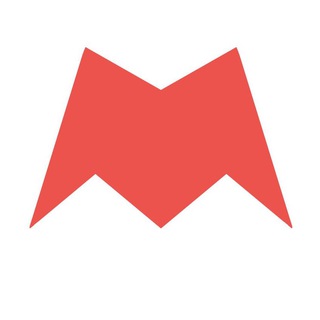
Новости Москвы
2,170,571 Members () -
Group

Movies Temple 🎬
2,153,874 Members () -
Group

Banknifty Nifty
2,126,236 Members () -
Group

Quotex Trading
2,090,807 Members () -
Group

احمد علي | Ahmed Ali
2,086,376 Members () -
Group

Offerzone ✪
2,082,600 Members () -
Group

Quotex Trading
2,077,481 Members () -
Group
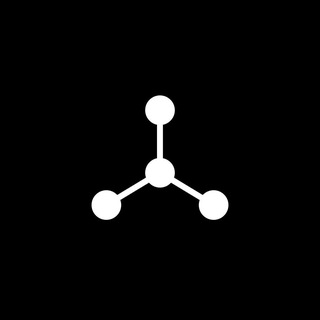
SpinnerCoin
2,072,484 Members () -
Group

Sarkari Result SarkariResult.Com Official
2,068,374 Members ()
On WhatsApp and other messaging apps, you can send uncompressed media by changing the media extension to something like PDF or EXE. However, on Telegram, you don’t need to take this hacky route for sending uncompressed media files. Just select your media and tap on the 3-dot menu. After that, choose “Send without compression” and that is it. How awesome is that? This single Telegram trick has saved me so much headache when sharing photos. Disabled: Turn off automatic night mode and always use the chosen theme. Premium users also unlock more ways to react to messages, with over 10 new emoji like 👌😍❤️🔥💯 (and the new favorites 🤡🌭🐳).
Usernames Pin Messages in Channels Terminate old sessions Furthermore, you can view how much Mobile or WiFi data you have consumed so far. Just tapping on “Data Usage”, and it will show you “Bytes sent” and “Bytes received” of individual file types.
However, Telegram only uses this encryption in calls and in its “secret chats” feature, not in regular chats. Those are only encrypted client to server. Meanwhile, WhatsApp, the supposedly less secure service, has used end-to-end encryption in all messages, calls, and video calls since 2016. 5 Cool Telegram Messenger Tricks You Should Know If you are a group admin on Telegram, Slow Mode is what you need to stop unnecessary spam and make the conversation more orderly. After you turn on the slow mode and choose the time interval, group members will have a restriction to send one message in the defined interval. Say, for instance, if you choose the time interval to be 15 seconds, after sending one message, the group member will have to wait 15 seconds to send another message. It will definitely raise the value of each member and individual messages. You can turn on Slow Mode by tapping on the Group name -> Edit (pen icon) -> Permissions -> Slow Mode. Telegram Cloud
Another useful feature is “send without sound”. It is rather self-explanatory: you can message friends freely when you know they are attending an important meeting, studying, or sleeping. Recipients will get a notification as usual, but their device won’t make sound, even if it is in general mode. To use this feature, head over to the hamburger menu by swiping right and choose Contacts. Choose ‘Find People Nearby’ and here you will see a list of contacts who have chosen to be visible. You can also scroll down to see all nearby groups and the option to create your own. Users who wish to be discovered by this feature can turn it on in the hamburger menu/People Nearby/Make myself visible.
Warning: Undefined variable $t in /var/www/bootg/news.php on line 33