Telegram CO
-
Group
 20,767,415 Members ()
20,767,415 Members () -
Group

Major Community
18,725,682 Members () -
Group

tapswap community
16,844,673 Members () -
Group

Notcoin Community
15,713,432 Members () -
Group

Yescoin
13,929,341 Members () -
Group

DOGS Community
13,675,235 Members () -
Group

Whale Chanel
13,254,910 Members () -
Group
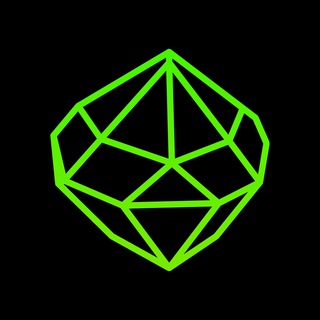
SEED Updates
13,237,903 Members () -
Group

Whale Chanel
13,031,569 Members () -
Group
-
Group

DOGS Community
10,795,419 Members () -
Group
-
Group
-
Group
-
Group
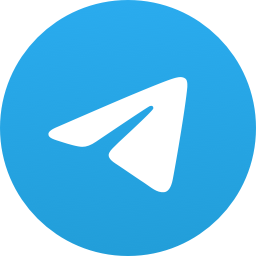
Топор+
9,001,489 Members () -
Group

Топор+
8,994,504 Members () -
Group

Топор+
8,975,788 Members () -
Group

Топор+
8,975,784 Members () -
Group

GOATS Channel
8,752,917 Members () -
Group

Proxy MTProto
8,739,832 Members () -
Group

Топор+
8,474,719 Members () -
Group

Топор+
8,472,018 Members () -
Group

Топор+
8,410,207 Members () -
Group

Топор+
8,404,538 Members () -
Group

Топор+
8,388,076 Members () -
Group

Топор+
8,371,909 Members () -
Group

Топор+
8,371,906 Members () -
Group

Топор+
8,317,358 Members () -
Group

Activity News
7,848,219 Members () -
Group

Not Pixel Channel
7,734,196 Members () -
Group

Trending Apps
6,790,967 Members () -
Group

Offerzone 2.0
6,462,975 Members () -
Group

OKX Новости
6,387,488 Members () -
Group

Bits Community
6,351,978 Members () -
Group

Money & Crypto News
6,022,745 Members () -
Group

Proxy MTProto | پروکسی
5,799,980 Members () -
Group

Trending Apps
5,605,053 Members () -
Group

Major Foundation
5,544,422 Members () -
Group

Communities
5,505,729 Members () -
Group

Wallet News
5,504,363 Members () -
Group

Popcorn Today 🍿
5,308,858 Members () -
Group

Money & Crypto News
5,205,136 Members () -
Group

Money & Crypto News
5,197,392 Members () -
Group

Trade Watcher
4,952,912 Members () -
Group

Blum Memepad
4,820,497 Members () -
Group

Venture Capital
4,809,755 Members () -
Group

Money & Crypto News
4,807,105 Members () -
Group

Money & Crypto News
4,726,037 Members () -
Group

Offerzone
4,520,574 Members () -
Group
-
Group

Startups & Ventures
4,432,045 Members () -
Group

خبرفوری
4,419,006 Members () -
Group

Москвач • Новости Москвы
4,321,839 Members () -
Group
-
Group

HashCats Official Channel
4,245,331 Members () -
Group

Trade Watcher
4,203,936 Members () -
Group

301 Community
4,035,327 Members () -
Group

Caps Community
3,981,296 Members () -
Group

Trade Watcher
3,977,817 Members () -
Group

Bollywood HD Movies Latest
3,843,576 Members () -
Channel
-
Group

HD Print Movies ✔️
3,705,693 Members () -
Group

Venture Capital
3,696,981 Members () -
Group

Master Hindi Movies Tandav
3,686,512 Members () -
Group

JETTON Token EN
3,673,204 Members () -
Group

GameFi.org Announcement Channel
3,644,428 Members () -
Group

Startups & Ventures
3,623,244 Members () -
Group

Trade Watcher
3,509,770 Members () -
Group

Startups & Ventures
3,450,135 Members () -
Group

ONUS Announcements (English)
3,442,156 Members () -
Group

GAMEE Community
3,428,272 Members () -
Group

Новости Crypto Bot
3,424,676 Members () -
Group

Startups & Ventures
3,391,280 Members () -
Group

Trade Watcher
3,303,319 Members () -
Group
-
Group

Trade Watcher
3,282,442 Members () -
Group

Crypto Insider
3,162,095 Members () -
Group

Crypto Insider
3,160,388 Members () -
Group

SpinnerCoin
2,950,528 Members () -
Group

Tabi Announcement
2,934,477 Members () -
Group
-
Group

Offerzone 3.0
2,781,237 Members () -
Group

Amazon Prime Videos
2,736,590 Members () -
Group

🎬HD MOVIES NEW
2,734,638 Members () -
Group

Николаевский Ванёк
2,701,821 Members () -
Group

Москвач • Новости Москвы
2,642,456 Members () -
Group

AliBaba Loot Deals
2,630,054 Members () -
Group

melobit | ملوبیت
2,506,415 Members () -
Group

Lost Dogs Co Eng
2,501,778 Members () -
Group
-
Group

AliBaba Loot Deals
2,436,821 Members () -
Group

Crypto Bot News
2,386,067 Members () -
Group

AliBaba Loot Deals
2,348,281 Members () -
Group

Baby Doge Announcements
2,301,525 Members () -
Group

کانال بانک موزیک | آهنگجدید
2,258,163 Members () -
Group

📺 HD PRINT MOVIES ✔️
2,220,403 Members () -
Group

TON App Channel
2,193,721 Members () -
Group

$WATER | SOL MEMECOIN
2,181,895 Members () -
Group

Nomis | Onchain Reputation Protocol
2,181,325 Members () -
Group

NEXTA Live
2,170,609 Members ()
Take Advantage of Telegram Chat Tools A great way to organize your chats inside a group or channel is by using hashtags. When you use a hashtag in a message, that word becomes searchable allowing you to see all the messages relating to that topic. For example, if the group is discussing the new Avengers movie, everyone can use the Avengers hashtag. If you want to see all the messages in one location, you can just tap on the hashtag and all the messages with that hashtag will come up. To create a poll in a channel or group, simply select the “Poll” option in the attachment menu. Type in your question, add answer options and choose the configurations that fit your purpose best.
Launch the Telegram app on your iPhone or Android device -> navigate to the Settings and choose Devices. You’ll have to be especially concerned with privacy to want to do this — it means you’ll never have a chat log — nonetheless, it’s a nice option that Facebook Messenger, WhatsApp, and WeChat don’t have. Premium subscriptions help Telegram pay not only for the additional expenses of premium features, but also support the free version of Telegram for everyone. This kind of feature can make conversations more orderly while increasing the value of each individual message. You can enable this option from the “Group Permission” section. Keep it on forever, or toggle as necessary to throttle rush hour traffic.
Live location & proximity alerts To use live locations and proximity alerts, go to the contact’s chat window and tap on the ‘Attach’ icon shaped like a paperclip. Choose the location button here, and choose ‘Share my Live Location’. You will be able to send live locations for either 15 minutes, 1 hour or 8 hours. Edit Videos Turn Off Notifications for Individual Contacts 2b Telegram Messenger Tricks
This update brings improved chat previews on par with iOS. Now you can scroll through them to view the whole chat without marking it as read. New buttons have been added to let you mark the chat as read, mute it, pin it or delete it. To do this, long-press on a picture you have sent. Choose the ‘Edit’ button on the top, just like you’d edit a text message once you have sent it. Now, you will get an in-built photo editor where you can add filters, draw or crop images. Alternatively, you can even replace the picture and send another one in its place.
Warning: Undefined variable $t in /var/www/bootg/news.php on line 33