Telegram CO
-
Group
 20,767,415 Members ()
20,767,415 Members () -
Group

Notcoin Community
15,713,432 Members () -
Group

Yescoin
13,929,341 Members () -
Group

DOGS Community
13,675,235 Members () -
Group

Whale Chanel
13,254,910 Members () -
Group

Whale Chanel
13,031,569 Members () -
Group
-
Group
-
Group

Топор+
9,026,515 Members () -
Group

GOATS Channel
8,752,917 Members () -
Group

Proxy MTProto
8,739,832 Members () -
Group

Топор+
8,474,719 Members () -
Group

Топор+
8,472,018 Members () -
Group

Топор+
8,410,207 Members () -
Group

Топор+
8,404,538 Members () -
Group

Топор+
8,388,076 Members () -
Group

Топор+
8,371,909 Members () -
Group

Топор+
8,371,906 Members () -
Group

Топор+
8,317,358 Members () -
Group

Activity News
7,848,219 Members () -
Group

Not Pixel Channel
7,734,196 Members () -
Group

Trending Apps
6,790,967 Members () -
Group

Offerzone 2.0
6,462,975 Members () -
Group

Money & Crypto News
6,022,745 Members () -
Group

Major Foundation
5,544,422 Members () -
Group

Communities
5,505,729 Members () -
Group

Wallet News
5,504,363 Members () -
Group

Popcorn Today 🍿
5,308,858 Members () -
Group

Money & Crypto News
5,205,136 Members () -
Group

Money & Crypto News
5,197,392 Members () -
Group

Trade Watcher
4,952,912 Members () -
Group

Blum Memepad
4,820,497 Members () -
Group

Venture Capital
4,809,755 Members () -
Group

Москвач • Новости Москвы
4,458,096 Members () -
Group

Startups & Ventures
4,432,045 Members () -
Group

خبرفوری
4,419,006 Members () -
Group
-
Group

HashCats Official Channel
4,245,331 Members () -
Group

Trade Watcher
4,203,936 Members () -
Group

Offerzone
4,103,081 Members () -
Group

Caps Community
3,981,296 Members () -
Group

Trade Watcher
3,977,817 Members () -
Group

Bollywood HD Movies Latest
3,843,576 Members () -
Group

Proxy MTProto | پروکسی
3,823,249 Members () -
Channel
-
Group

HD Print Movies ✔️
3,705,693 Members () -
Group

Venture Capital
3,696,981 Members () -
Group

Master Hindi Movies Tandav
3,686,512 Members () -
Group

JETTON Token EN
3,673,204 Members () -
Group

GameFi.org Announcement Channel
3,644,428 Members () -
Group

Startups & Ventures
3,623,244 Members () -
Group

Startups & Ventures
3,589,345 Members () -
Group

Trade Watcher
3,509,770 Members () -
Group

Новости Crypto Bot
3,469,242 Members () -
Group

ONUS Announcements (English)
3,442,156 Members () -
Group

GAMEE Community
3,428,272 Members () -
Group
-
Group

SpinnerCoin
2,950,528 Members () -
Group

melobit | ملوبیت
2,942,345 Members () -
Group
-
Group

Offerzone 3.0
2,781,237 Members () -
Group

Amazon Prime Videos
2,736,590 Members () -
Group

🎬HD MOVIES NEW
2,734,638 Members () -
Group

Николаевский Ванёк
2,701,821 Members () -
Group

Москвач • Новости Москвы
2,642,456 Members () -
Group

AliBaba Loot Deals
2,630,054 Members () -
Group

Lost Dogs Co Eng
2,501,778 Members () -
Group
-
Group

AliBaba Loot Deals
2,436,821 Members () -
Group

Crypto Bot News
2,386,067 Members () -
Group

AliBaba Loot Deals
2,348,281 Members () -
Group

Baby Doge Announcements
2,301,525 Members () -
Group

کانال بانک موزیک | آهنگجدید
2,258,163 Members () -
Group

📺 HD PRINT MOVIES ✔️
2,220,403 Members () -
Group

کانال آخرین خبر
2,216,551 Members () -
Group

TON App Channel
2,193,721 Members () -
Group

$WATER | SOL MEMECOIN
2,181,895 Members () -
Group

NEXTA Live
2,170,609 Members () -
Group

Новости Москвы
2,169,807 Members () -
Group

Movies Temple 🎬
2,153,874 Members () -
Group

Banknifty Nifty
2,126,236 Members () -
Group

احمد علي | Ahmed Ali
2,086,376 Members () -
Group

Offerzone ✪
2,082,600 Members () -
Group
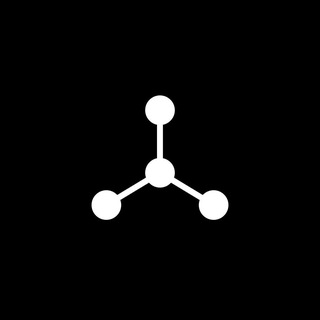
SpinnerCoin
2,072,484 Members () -
Group

Sarkari Result SarkariResult.Com Official
2,068,374 Members () -
Group

Kadyrov_95
2,064,994 Members () -
Group
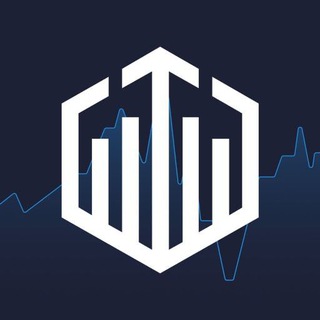
Quotex Trading
2,056,205 Members () -
Group

Quotex Trading
2,054,844 Members () -
Group
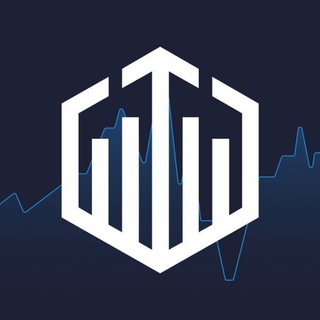
Quotex Trading
2,054,396 Members () -
Group

Movies Temple 🎬
2,051,916 Members () -
Group
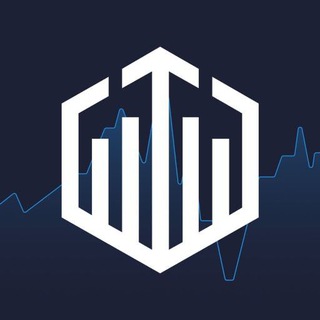
Quotex Trading
2,046,665 Members () -
Group

Давыдов.Индекс
2,043,206 Members () -
Group

BBQCoin Community
2,042,367 Members () -
Group
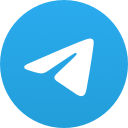
هم صدا
2,026,810 Members () -
Group

Venom Foundation Official
2,008,044 Members () -
Group

خبرگزاری تسنیم
1,960,435 Members () -
Group

🎬 New HINDI HD Movies ✔️
1,943,546 Members () -
Channel

خبر فوری | عصر ۱۴۰۰
1,884,961 Members () -
Group
-
Group
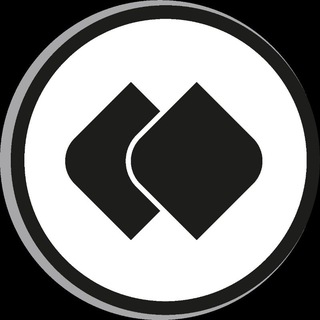
خبرگزاری فارس
1,822,120 Members ()
Telegram Location Share After the recent update, it seems Telegram is not just a messaging service, but an all-encompassing utility to solve all your problems. It already has a powerful photo editor and now the company has brought some advanced tools to edit videos as well. Here is how you can use it. Just open a chat and select the desired video that you want to send. After that, tap on the tuning icon to open the new video editor. Here, you can adjust saturation, contrast, exposure, and more. There is even an RGB curve which is just amazing. I would say if you want a video editor for color correction and enhancing the look then Telegram has you covered with this awesome trick. The platform supports two types of channels: public and private. The former can be found in search, and anyone can join them, whereas the latter can be joined only via invitation links.
Upload Multiple Profile Pictures to Telegram Telegram allows you to manage the device storage: you can choose to delete media (photos, videos, and other files) shared on the app. All files will be deleted from your device after the specified duration, but they will stay in the Telegram cloud forever, so you can re-download them when you need them again. There is also an option to delete the cache and local database. Polls Another thing to keep in mind is that selling your data isn’t at the core of Telegram’s business model. According to Telegram’s FAQ page, the company is funded by its founder and CEO Pavel Durov, not through advertising or data collection and sharing.
Add Animated Stickers to Images/Videos Banned: How PFI morphed into a stridently militant outfit over 3 decadesPremium Settings in Telegram Disclosure: Our website is reader-supported. If you purchase any service through our partner links, we may earn a commission at no extra cost to you.
To do this, head over to Telegram’s settings by sliding over the hamburger menu from the left of the app. Here, choose ‘Settings’ and then click on ‘Chat Settings’. In this menu, you will see a number of themes and colour options to choose from. Further, you can also change the curve on message boxes and font size. Close
Warning: Undefined variable $t in /var/www/bootg/news.php on line 33