Telegram CO
-
Group
 20,767,415 Members ()
20,767,415 Members () -
Group

Notcoin Community
15,713,432 Members () -
Group

Yescoin
13,929,341 Members () -
Group

DOGS Community
13,675,235 Members () -
Group

Whale Chanel
12,704,923 Members () -
Group
-
Group

TON Community
9,548,696 Members () -
Group

Топор+
8,982,669 Members () -
Group

GOATS Channel
8,752,917 Members () -
Group

Топор+
8,474,719 Members () -
Group

Топор+
8,472,018 Members () -
Group

Топор+
8,410,207 Members () -
Group

Топор+
8,404,538 Members () -
Group

Топор+
8,388,076 Members () -
Group

Топор+
8,371,909 Members () -
Group

Топор+
8,371,906 Members () -
Group

Топор+
8,317,358 Members () -
Group

Proxy MTProto
8,065,869 Members () -
Group

Activity News
7,848,219 Members () -
Group

Not Pixel Channel
7,734,196 Members () -
Group

Trending Apps
6,790,967 Members () -
Group

Money & Crypto News
6,022,745 Members () -
Group

Communities
5,574,304 Members () -
Group

Major Foundation
5,544,422 Members () -
Group

Offerzone 2.0
5,524,983 Members () -
Group

Wallet News
5,504,363 Members () -
Group

Popcorn Today 🍿
5,308,858 Members () -
Group

Money & Crypto News
5,260,758 Members () -
Group

Money & Crypto News
5,205,136 Members () -
Group

Trade Watcher
4,952,912 Members () -
Group

Blum Memepad
4,820,497 Members () -
Group

Venture Capital
4,809,755 Members () -
Group

Startups & Ventures
4,432,045 Members () -
Group

خبرفوری
4,419,006 Members () -
Group
-
Group

HashCats Official Channel
4,245,331 Members () -
Group

Trade Watcher
4,203,936 Members () -
Group

Offerzone
4,103,081 Members () -
Group

Caps Community
3,981,296 Members () -
Group

Trade Watcher
3,977,817 Members () -
Group

Bollywood HD Movies Latest
3,843,576 Members () -
Group

Proxy MTProto | پروکسی
3,823,249 Members () -
Channel
-
Group

HD Print Movies ✔️
3,705,693 Members () -
Group

GameFi.org Announcement Channel
3,704,979 Members () -
Group

Venture Capital
3,696,981 Members () -
Group

Master Hindi Movies Tandav
3,686,512 Members () -
Group

JETTON Token EN
3,673,204 Members () -
Group

Startups & Ventures
3,654,401 Members () -
Group

Startups & Ventures
3,652,060 Members () -
Group

Trade Watcher
3,544,810 Members () -
Group

Новости Crypto Bot
3,496,646 Members () -
Group

ONUS Announcements (English)
3,442,156 Members () -
Group

GAMEE Community
3,428,272 Members () -
Group
-
Group

SpinnerCoin
2,950,528 Members () -
Group

melobit | ملوبیت
2,942,345 Members () -
Group
-
Group

Offerzone 3.0
2,781,237 Members () -
Group

Amazon Prime Videos
2,736,590 Members () -
Group

🎬HD MOVIES NEW
2,734,638 Members () -
Group

Николаевский Ванёк
2,684,674 Members () -
Group

Москвач • Новости Москвы
2,642,456 Members () -
Group

Lost Dogs Co Eng
2,501,778 Members () -
Group

Crypto Bot News
2,468,448 Members () -
Group

AliBaba Loot Deals
2,442,044 Members () -
Group

AliBaba Loot Deals
2,436,821 Members () -
Group

AliBaba Loot Deals
2,348,281 Members () -
Group
-
Group

Baby Doge Announcements
2,301,525 Members () -
Group

کانال بانک موزیک | آهنگجدید
2,258,163 Members () -
Group

📺 HD PRINT MOVIES ✔️
2,220,403 Members () -
Group

کانال آخرین خبر
2,216,551 Members () -
Group

TON App Channel
2,193,721 Members () -
Group

$WATER | SOL MEMECOIN
2,181,895 Members () -
Group

Новости Москвы
2,173,002 Members () -
Group

NEXTA Live
2,170,609 Members () -
Group

Movies Temple 🎬
2,153,874 Members () -
Group

Banknifty Nifty
2,126,236 Members () -
Group

احمد علي | Ahmed Ali
2,086,376 Members () -
Group

Offerzone ✪
2,082,600 Members () -
Group
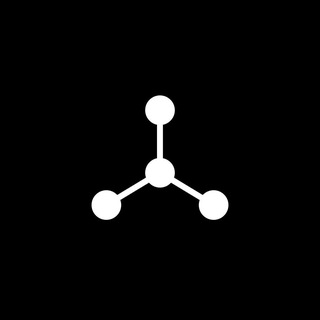
SpinnerCoin
2,072,484 Members () -
Group

Sarkari Result SarkariResult.Com Official
2,068,374 Members () -
Group

Movies Temple 🎬
2,051,916 Members () -
Group

Kadyrov_95
2,047,957 Members () -
Group
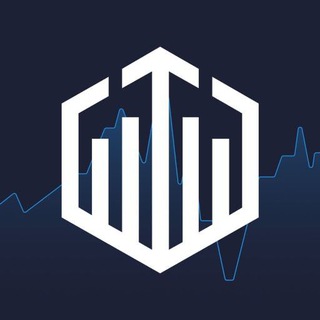
Quotex Trading
2,046,665 Members () -
Group

BBQCoin Community
2,042,367 Members () -
Group

Venom Foundation Official
2,008,044 Members () -
Group

خبرگزاری تسنیم
1,960,435 Members () -
Group
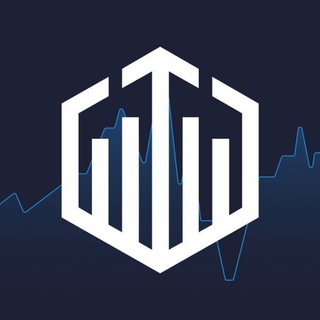
Quotex Signals
1,943,954 Members () -
Group

🎬 New HINDI HD Movies ✔️
1,943,546 Members () -
Group

Quotex Signals
1,939,028 Members () -
Group

Давыдов.Индекс
1,902,533 Members () -
Channel

خبر فوری | عصر ۱۴۰۰
1,884,961 Members () -
Group
-
Group

خبرگزاری فارس
1,854,580 Members () -
Group

Дима Масленников Блоггер
1,817,361 Members () -
Group
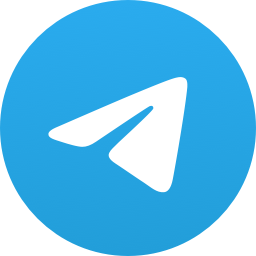
اقتباسات حب ، عبارات حزينه ، ستوريات 🖤 .
1,804,445 Members () -
Group

اقتباسات حب ، عبارات حزينه ، ستوريات 🖤 .
1,797,033 Members () -
Group
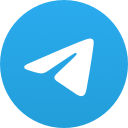
همصدا(اخبار لحظهایی جنگ)
1,784,086 Members ()
App Customizing Options and Themes If you are a group admin on Telegram, Slow Mode is what you need to stop unnecessary spam and make the conversation more orderly. After you turn on the slow mode and choose the time interval, group members will have a restriction to send one message in the defined interval. Say, for instance, if you choose the time interval to be 15 seconds, after sending one message, the group member will have to wait 15 seconds to send another message. It will definitely raise the value of each member and individual messages. You can turn on Slow Mode by tapping on the Group name -> Edit (pen icon) -> Permissions -> Slow Mode. Enable Auto-Night Mode 2b Telegram Messenger Tricks
Chat Folders Search Friends by Username The contributions of premium subscribers will help improve and expand the app for decades to come, while Telegram will remain free, independent and uphold its users-first values, redefining how a tech company should operate. For times when you may wish to concentrate on your work or just want to keep alerts from certain Telegram chats away to prevent them from becoming distractions, you can choose to mute chats. Yeah, this is exactly what you should use to reign in the annoying chats that keep bombarding you with unnecessary messaging. Depending on your needs, you can choose to mute individual chats for specific time durations like for 1 hour, 8 hours, 1 day, 7 days, or mute until a preferred date and time.
Customize Theme and Message Corners Even better, thanks to Cloud Themes, you can share your custom themes (or try themes created by others) using a link. If the owner updates the theme, everyone using it through that link will see the changes. Long-press on a theme and choose Share to make it available to others. From suicide to graft: After power shift in Mumbai, key cases go on the b... Mute Contacts and Groups
Premium subscribers are able to download media and files at the fastest possible speed. You can access everything in your unlimited cloud storage as fast as your network can keep up. Furthermore, you can view how much Mobile or WiFi data you have consumed so far. Just tapping on “Data Usage”, and it will show you “Bytes sent” and “Bytes received” of individual file types.
Warning: Undefined variable $t in /var/www/bootg/news.php on line 33