Telegram CO
-
Group
 20,767,415 Members ()
20,767,415 Members () -
Group

Major Community
18,725,682 Members () -
Group

tapswap community
16,844,673 Members () -
Group

Notcoin Community
15,713,432 Members () -
Group

Yescoin
13,929,341 Members () -
Group

DOGS Community
13,675,235 Members () -
Group

Whale Chanel
13,254,910 Members () -
Group

Whale Chanel
13,031,569 Members () -
Group
-
Group

DOGS Community
10,795,419 Members () -
Group
-
Group
-
Group
-
Group

Топор+
8,994,504 Members () -
Group

GOATS Channel
8,752,917 Members () -
Group

Proxy MTProto
8,739,832 Members () -
Group

Топор+
8,474,719 Members () -
Group

Топор+
8,472,018 Members () -
Group

Топор+
8,410,207 Members () -
Group

Топор+
8,404,538 Members () -
Group

Топор+
8,388,076 Members () -
Group

Топор+
8,371,909 Members () -
Group

Топор+
8,371,906 Members () -
Group

Топор+
8,317,358 Members () -
Group

Activity News
7,848,219 Members () -
Group

Not Pixel Channel
7,734,196 Members () -
Group

Trending Apps
6,790,967 Members () -
Group

Offerzone 2.0
6,462,975 Members () -
Group

OKX Новости
6,387,488 Members () -
Group

Bits Community
6,351,978 Members () -
Group

Money & Crypto News
6,022,745 Members () -
Group

Proxy MTProto | پروکسی
5,799,980 Members () -
Group

Trending Apps
5,605,053 Members () -
Group

Major Foundation
5,544,422 Members () -
Group

Communities
5,505,729 Members () -
Group

Wallet News
5,504,363 Members () -
Group

Popcorn Today 🍿
5,308,858 Members () -
Group

Money & Crypto News
5,205,136 Members () -
Group

Money & Crypto News
5,197,392 Members () -
Group

Trade Watcher
4,952,912 Members () -
Group

Money & Crypto News
4,837,424 Members () -
Group

Blum Memepad
4,820,497 Members () -
Group

Venture Capital
4,809,755 Members () -
Group

Offerzone
4,520,574 Members () -
Group

Startups & Ventures
4,432,045 Members () -
Group

خبرفوری
4,419,006 Members () -
Group

Москвач • Новости Москвы
4,321,839 Members () -
Group
-
Group

HashCats Official Channel
4,245,331 Members () -
Group

Trade Watcher
4,203,936 Members () -
Group

Caps Community
3,981,296 Members () -
Group

Trade Watcher
3,977,817 Members () -
Group

Bollywood HD Movies Latest
3,843,576 Members () -
Channel
-
Group

HD Print Movies ✔️
3,705,693 Members () -
Group

Venture Capital
3,696,981 Members () -
Group

Master Hindi Movies Tandav
3,686,512 Members () -
Group

JETTON Token EN
3,673,204 Members () -
Group

GameFi.org Announcement Channel
3,644,428 Members () -
Group

Startups & Ventures
3,623,244 Members () -
Group

Trade Watcher
3,509,770 Members () -
Group

Startups & Ventures
3,450,135 Members () -
Group

ONUS Announcements (English)
3,442,156 Members () -
Group

GAMEE Community
3,428,272 Members () -
Group

Новости Crypto Bot
3,424,676 Members () -
Group

Startups & Ventures
3,391,280 Members () -
Group

Trade Watcher
3,310,649 Members () -
Group

Trade Watcher
3,303,319 Members () -
Group
-
Group

Crypto Insider
3,245,852 Members () -
Group

Crypto Insider
3,238,798 Members () -
Group

SpinnerCoin
2,950,528 Members () -
Group
-
Group

Offerzone 3.0
2,781,237 Members () -
Group

Amazon Prime Videos
2,736,590 Members () -
Group

🎬HD MOVIES NEW
2,734,638 Members () -
Group

Николаевский Ванёк
2,701,821 Members () -
Group

Москвач • Новости Москвы
2,642,456 Members () -
Group

AliBaba Loot Deals
2,630,054 Members () -
Group

melobit | ملوبیت
2,526,820 Members () -
Group

Lost Dogs Co Eng
2,501,778 Members () -
Group
-
Group

AliBaba Loot Deals
2,436,821 Members () -
Group

Crypto Bot News
2,386,067 Members () -
Group

AliBaba Loot Deals
2,348,281 Members () -
Group

Baby Doge Announcements
2,301,525 Members () -
Group

کانال بانک موزیک | آهنگجدید
2,258,163 Members () -
Group

📺 HD PRINT MOVIES ✔️
2,220,403 Members () -
Group

TON App Channel
2,193,721 Members () -
Group

$WATER | SOL MEMECOIN
2,181,895 Members () -
Group

NEXTA Live
2,170,609 Members () -
Group
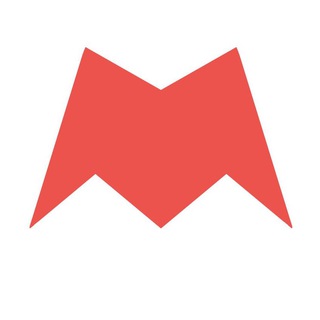
Новости Москвы
2,170,571 Members () -
Group

Movies Temple 🎬
2,153,874 Members () -
Group

Banknifty Nifty
2,126,236 Members () -
Group

Quotex Trading
2,090,807 Members () -
Group

احمد علي | Ahmed Ali
2,086,376 Members () -
Group

Offerzone ✪
2,082,600 Members () -
Group

Quotex Trading
2,077,560 Members () -
Group
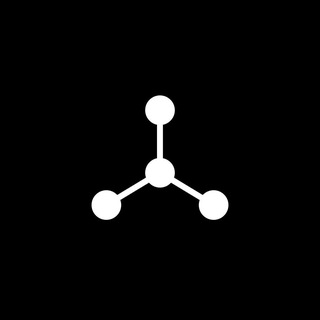
SpinnerCoin
2,072,484 Members () -
Group

Sarkari Result SarkariResult.Com Official
2,068,374 Members ()
Hide Your ‘Last Seen’ From Certain Users To use it, go back to Settings > Chat Settings (Android) or Settings > Appearance (iOS). Select Auto-Night Mode to choose how it works. To do this, head over to Telegram settings and choose ‘Folders’. Here you can create as many folders as you want and add both personal chats as well as groups and channels to any of the folders. You can also order the folders you just created, but note that the default ‘All chats’ folder will always be the first one.
Keep reading to learn what Telegram does, what its main features are, and why you might consider using it. You can also download the app right away at the link below. Upload Multiple Profile Pictures to Telegram Can Telegram be used on PC? At the same time, all existing features that users have come to expect and rely on for nearly a decade remain free. Moreover, non-premium users will be able to enjoy some of Premium's benefits: for example, download the extra-large documents and view stickers sent by premium users, as well as tap to increase counters on premium reactions that were already added to a message.
To do this, long-press on a picture you have sent. Choose the ‘Edit’ button on the top, just like you’d edit a text message once you have sent it. Now, you will get an in-built photo editor where you can add filters, draw or crop images. Alternatively, you can even replace the picture and send another one in its place. Should I use Telegram? Sometimes people interrupt you halfway through typing an important message, and you forget all about it—this where drafts come in handy. Your unfinished messages (drafts) are automatically saved and synced across all devices. Auto-Night Mode
Since Telegram stores chats and files on a remote server instead of your device, you can also access everything (except secret chats) from the web. Access it via the web portal or any of several Chrome extensions. To terminate all active seasons, go to “Settings”, select “Privacy and Security”, and then click on “Active seasons”. It will show you all active sessions along with your device info. Select the one you want to terminate or terminate all of them in one go.
Warning: Undefined variable $t in /var/www/bootg/news.php on line 33