Telegram CO
-
Group
 20,767,415 Members ()
20,767,415 Members () -
Group

Major Community
18,725,682 Members () -
Group

tapswap community
16,844,673 Members () -
Group

Notcoin Community
15,713,432 Members () -
Group

Yescoin
13,929,341 Members () -
Group

DOGS Community
13,675,235 Members () -
Group

Whale Chanel
13,254,910 Members () -
Group
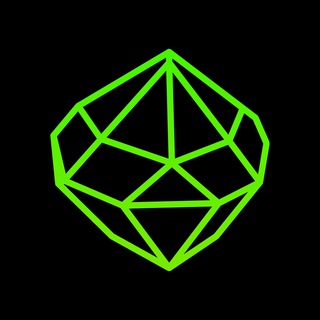
SEED Updates
13,237,903 Members () -
Group

Whale Chanel
13,031,569 Members () -
Group
-
Group

DOGS Community
10,795,419 Members () -
Group
-
Group
-
Group
-
Group
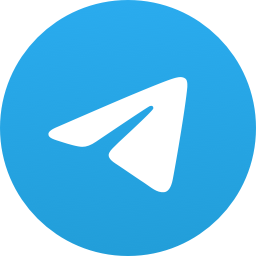
Топор+
9,001,489 Members () -
Group

Топор+
8,994,504 Members () -
Group

Топор+
8,975,788 Members () -
Group

Топор+
8,975,784 Members () -
Group

GOATS Channel
8,752,917 Members () -
Group

Proxy MTProto
8,739,832 Members () -
Group

Топор+
8,474,719 Members () -
Group

Топор+
8,472,018 Members () -
Group

Топор+
8,410,207 Members () -
Group

Топор+
8,404,538 Members () -
Group

Топор+
8,388,076 Members () -
Group

Топор+
8,371,909 Members () -
Group

Топор+
8,371,906 Members () -
Group

Топор+
8,317,358 Members () -
Group

Activity News
7,848,219 Members () -
Group

Not Pixel Channel
7,734,196 Members () -
Group

Trending Apps
6,790,967 Members () -
Group

Offerzone 2.0
6,462,975 Members () -
Group

OKX Новости
6,387,488 Members () -
Group

Bits Community
6,351,978 Members () -
Group

Money & Crypto News
6,022,745 Members () -
Group

Proxy MTProto | پروکسی
5,799,980 Members () -
Group

Trending Apps
5,605,053 Members () -
Group

Major Foundation
5,544,422 Members () -
Group

Communities
5,505,729 Members () -
Group

Wallet News
5,504,363 Members () -
Group

Popcorn Today 🍿
5,308,858 Members () -
Group

Money & Crypto News
5,205,136 Members () -
Group

Money & Crypto News
5,197,392 Members () -
Group

Trade Watcher
4,952,912 Members () -
Group

Blum Memepad
4,820,497 Members () -
Group

Venture Capital
4,809,755 Members () -
Group

Money & Crypto News
4,807,105 Members () -
Group

Money & Crypto News
4,726,037 Members () -
Group

Offerzone
4,520,574 Members () -
Group
-
Group

Startups & Ventures
4,432,045 Members () -
Group

خبرفوری
4,419,006 Members () -
Group

Москвач • Новости Москвы
4,321,839 Members () -
Group
-
Group

HashCats Official Channel
4,245,331 Members () -
Group

Trade Watcher
4,203,936 Members () -
Group

301 Community
4,035,327 Members () -
Group

Caps Community
3,981,296 Members () -
Group

Trade Watcher
3,977,817 Members () -
Group

Bollywood HD Movies Latest
3,843,576 Members () -
Channel
-
Group

HD Print Movies ✔️
3,705,693 Members () -
Group

Venture Capital
3,696,981 Members () -
Group

Master Hindi Movies Tandav
3,686,512 Members () -
Group

JETTON Token EN
3,673,204 Members () -
Group

GameFi.org Announcement Channel
3,644,428 Members () -
Group

Startups & Ventures
3,623,244 Members () -
Group

Trade Watcher
3,509,770 Members () -
Group

Startups & Ventures
3,450,135 Members () -
Group

ONUS Announcements (English)
3,442,156 Members () -
Group

GAMEE Community
3,428,272 Members () -
Group

Новости Crypto Bot
3,424,676 Members () -
Group

Startups & Ventures
3,391,280 Members () -
Group

Trade Watcher
3,303,319 Members () -
Group
-
Group

Trade Watcher
3,221,232 Members () -
Group

Crypto Insider
3,162,095 Members () -
Group

Crypto Insider
3,149,300 Members () -
Group

Crypto Insider
3,148,612 Members () -
Group

SpinnerCoin
2,950,528 Members () -
Group

Tabi Announcement
2,934,477 Members () -
Group
-
Group

Offerzone 3.0
2,781,237 Members () -
Group

Amazon Prime Videos
2,736,590 Members () -
Group

🎬HD MOVIES NEW
2,734,638 Members () -
Group

Николаевский Ванёк
2,701,821 Members () -
Group

Москвач • Новости Москвы
2,642,456 Members () -
Group

AliBaba Loot Deals
2,630,054 Members () -
Group

melobit | ملوبیت
2,506,415 Members () -
Group

Lost Dogs Co Eng
2,501,778 Members () -
Group
-
Group

AliBaba Loot Deals
2,436,821 Members () -
Group

Crypto Bot News
2,386,067 Members () -
Group

AliBaba Loot Deals
2,348,281 Members () -
Group

Baby Doge Announcements
2,301,525 Members () -
Group

کانال بانک موزیک | آهنگجدید
2,258,163 Members () -
Group

📺 HD PRINT MOVIES ✔️
2,220,403 Members () -
Group

TON App Channel
2,193,721 Members () -
Group

$WATER | SOL MEMECOIN
2,181,895 Members () -
Group

Nomis | Onchain Reputation Protocol
2,181,325 Members ()
Deprecated: Increment on non-alphanumeric string is deprecated in /var/www/bootg/list.php on line 234
Chat folders Send Silent Messages How often have you sent a message to a colleague or friend and then realized it is filled with typos? With Telegram, you can quickly make it right with its edit feature.
To do this, head over to Telegram’s settings by sliding over the hamburger menu from the left of the app. Here, choose ‘Settings’ and then click on ‘Chat Settings’. In this menu, you will see a number of themes and colour options to choose from. Further, you can also change the curve on message boxes and font size. In Telegram, you can adjust the color and background. If you like, you can even set up your own custom theme to make Telegram look exactly the way you like. Just press and hold on the message you want to change and then tap the “edit” button. From there, you can modify the message and resend it. Telegram will put an “edited” label on the message to let recipients know of the update. To do this, head over to Telegram settings and choose ‘Folders’. Here you can create as many folders as you want and add both personal chats as well as groups and channels to any of the folders. You can also order the folders you just created, but note that the default ‘All chats’ folder will always be the first one.
Create APIs Yes, with the recent update, now you can add animated stickers of Telegram on both images and videos. We all love Telegram’s high-quality animated stickers and now you can bring life to still images using these popular animated stickers. However, keep in mind, after adding stickers, images will turn into GIFs and might lose some quality. So to use this feature, just select your image/video and tap on the “brush” icon at the bottom. After that, tap on the sticker icon and add animated stickers to your media. That’s it. Improved Chat Previews on Android Premium Animated Profile Pictures
Here you will get the option to share either your current location or your live location. Select the live location option and then select the time limit for which your location will be shared with the person. Now, all you need to do is hit that share button to share your live location. To preview a chat, simply press and hold its profile picture in your chat list.
Warning: Undefined variable $t in /var/www/bootg/news.php on line 33