Telegram CO
-
Group
 20,767,415 Members ()
20,767,415 Members () -
Group

Major Community
18,725,682 Members () -
Group

tapswap community
16,844,673 Members () -
Group

Notcoin Community
15,713,432 Members () -
Group

Yescoin
13,929,341 Members () -
Group

DOGS Community
13,675,235 Members () -
Group

Whale Chanel
13,254,910 Members () -
Group
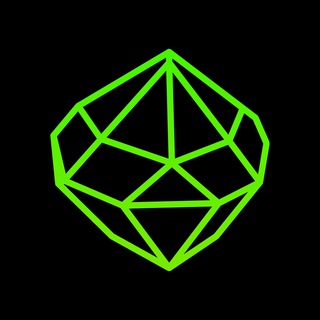
SEED Updates
13,237,903 Members () -
Group

Whale Chanel
13,031,569 Members () -
Group
-
Group

DOGS Community
10,795,419 Members () -
Group
-
Group
-
Group
-
Group
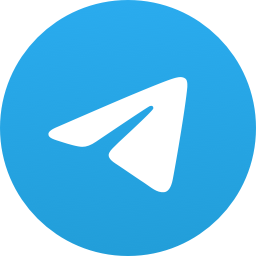
Топор+
9,001,489 Members () -
Group

Топор+
8,994,504 Members () -
Group

Топор+
8,975,788 Members () -
Group

Топор+
8,975,784 Members () -
Group

GOATS Channel
8,752,917 Members () -
Group

Proxy MTProto
8,739,832 Members () -
Group

Топор+
8,474,719 Members () -
Group

Топор+
8,472,018 Members () -
Group

Топор+
8,410,207 Members () -
Group

Топор+
8,404,538 Members () -
Group

Топор+
8,388,076 Members () -
Group

Топор+
8,371,909 Members () -
Group

Топор+
8,371,906 Members () -
Group

Топор+
8,317,358 Members () -
Group

Activity News
7,848,219 Members () -
Group

Not Pixel Channel
7,734,196 Members () -
Group

Trending Apps
6,790,967 Members () -
Group

Offerzone 2.0
6,462,975 Members () -
Group

OKX Новости
6,387,488 Members () -
Group

Bits Community
6,351,978 Members () -
Group

Money & Crypto News
6,022,745 Members () -
Group

Proxy MTProto | پروکسی
5,799,980 Members () -
Group

Trending Apps
5,605,053 Members () -
Group

Major Foundation
5,544,422 Members () -
Group

Communities
5,505,729 Members () -
Group

Wallet News
5,504,363 Members () -
Group

Popcorn Today 🍿
5,308,858 Members () -
Group

Money & Crypto News
5,205,136 Members () -
Group

Money & Crypto News
5,197,392 Members () -
Group

Trade Watcher
4,952,912 Members () -
Group

Blum Memepad
4,820,497 Members () -
Group

Venture Capital
4,809,755 Members () -
Group

Money & Crypto News
4,807,105 Members () -
Group

Money & Crypto News
4,726,037 Members () -
Group

Offerzone
4,520,574 Members () -
Group
-
Group

Startups & Ventures
4,432,045 Members () -
Group

خبرفوری
4,419,006 Members () -
Group

Москвач • Новости Москвы
4,321,839 Members () -
Group
-
Group

HashCats Official Channel
4,245,331 Members () -
Group

Trade Watcher
4,203,936 Members () -
Group

301 Community
4,035,327 Members () -
Group

Caps Community
3,981,296 Members () -
Group

Trade Watcher
3,977,817 Members () -
Group

Bollywood HD Movies Latest
3,843,576 Members () -
Channel
-
Group

HD Print Movies ✔️
3,705,693 Members () -
Group

Venture Capital
3,696,981 Members () -
Group

Master Hindi Movies Tandav
3,686,512 Members () -
Group

JETTON Token EN
3,673,204 Members () -
Group

GameFi.org Announcement Channel
3,644,428 Members () -
Group

Startups & Ventures
3,623,244 Members () -
Group

Trade Watcher
3,509,770 Members () -
Group

Startups & Ventures
3,450,135 Members () -
Group

ONUS Announcements (English)
3,442,156 Members () -
Group

GAMEE Community
3,428,272 Members () -
Group

Новости Crypto Bot
3,424,676 Members () -
Group

Startups & Ventures
3,391,280 Members () -
Group

Trade Watcher
3,303,319 Members () -
Group
-
Group

Trade Watcher
3,221,232 Members () -
Group

Crypto Insider
3,162,095 Members () -
Group

Crypto Insider
3,160,388 Members () -
Group

SpinnerCoin
2,950,528 Members () -
Group

Tabi Announcement
2,934,477 Members () -
Group
-
Group

Offerzone 3.0
2,781,237 Members () -
Group

Amazon Prime Videos
2,736,590 Members () -
Group

🎬HD MOVIES NEW
2,734,638 Members () -
Group

Николаевский Ванёк
2,701,821 Members () -
Group

Москвач • Новости Москвы
2,642,456 Members () -
Group

AliBaba Loot Deals
2,630,054 Members () -
Group

melobit | ملوبیت
2,506,415 Members () -
Group

Lost Dogs Co Eng
2,501,778 Members () -
Group
-
Group

AliBaba Loot Deals
2,436,821 Members () -
Group

Crypto Bot News
2,386,067 Members () -
Group

AliBaba Loot Deals
2,348,281 Members () -
Group

Baby Doge Announcements
2,301,525 Members () -
Group

کانال بانک موزیک | آهنگجدید
2,258,163 Members () -
Group

📺 HD PRINT MOVIES ✔️
2,220,403 Members () -
Group

TON App Channel
2,193,721 Members () -
Group

$WATER | SOL MEMECOIN
2,181,895 Members () -
Group

Nomis | Onchain Reputation Protocol
2,181,325 Members () -
Group

NEXTA Live
2,170,609 Members ()
Deprecated: Increment on non-alphanumeric string is deprecated in /var/www/bootg/list.php on line 234
If you want to add a second number instead of migrating, Telegram also lets you use multiple accounts at once. For Android, on the left sidebar, tap your contact info to expand the account switcher and choose Add Account. On iPhone, tap Edit on the profile page and choose Add Another Account. Unlike other cloud-based solutions, Telegram’s personal space has infinite storage. You can also send all kinds of files here. However, note that each file you send must be sized lesser than 1.5GB. Multiple Answers: It is the best way to settle the score by allowing members to select multiple answers.
Mute a Telegram chat Telegram Live Locations and proximity alters (Express Photo) If you like to customize your favorite chats, there is a good chance that you would appreciate custom sounds. What makes it so handy is the ability to let you set any short audio clip from a chat as a notification sound. It will make it a bit more convenient for you to identify the alerts from a specific Telegram chat. Keep in mind that the audio clip must be less than 5 seconds and up to 300KB in size. Do you know that Telegram offers a handful of readymade app icons so that you can change the look of the icon depending on your home screen layout? Ever since I stumbled upon this hidden Telegram hack, I have been using it to amp up the home screen customization game. If you are also in the same boat, you would find it pretty cool as well.
This update is being rolled out gradually. If your app is not offering you to update, please wait – the new version will become available soon. Keep-Alive Service Who are the social leaders from Maharashtra holding up Mahatma Gandhi’s l...Premium Telegram also supports hashtags. If you tap a hashtag, you can search across all of your activate chats for it. This makes it easy to find messages in the future or categorize information for yourself.
Premium users get increased limits for almost everything in the app. With Premium, you can follow up to 1000 channels, create up to 20 chat folders with up to 200 chats each, add a fourth account to any Telegram app, pin 10 chats in the main list and save up to 10 favorite stickers. Improved External Sharing on iOS
Warning: Undefined variable $t in /var/www/bootg/news.php on line 33