Telegram CO
-
Group
 20,767,415 Members ()
20,767,415 Members () -
Group

Notcoin Community
15,713,432 Members () -
Group

Yescoin
13,929,341 Members () -
Group

DOGS Community
13,675,235 Members () -
Group

Whale Chanel
12,704,923 Members () -
Group
-
Group

TON Community
9,548,696 Members () -
Group

Топор+
8,982,669 Members () -
Group

GOATS Channel
8,752,917 Members () -
Group

Топор+
8,474,719 Members () -
Group

Топор+
8,472,018 Members () -
Group

Топор+
8,410,207 Members () -
Group

Топор+
8,404,538 Members () -
Group

Топор+
8,388,076 Members () -
Group

Топор+
8,371,909 Members () -
Group

Топор+
8,371,906 Members () -
Group

Топор+
8,317,358 Members () -
Group

Proxy MTProto
8,065,869 Members () -
Group

Activity News
7,848,219 Members () -
Group

Not Pixel Channel
7,734,196 Members () -
Group

Trending Apps
6,790,967 Members () -
Group

Money & Crypto News
6,022,745 Members () -
Group

Communities
5,574,304 Members () -
Group

Major Foundation
5,544,422 Members () -
Group

Offerzone 2.0
5,524,983 Members () -
Group

Wallet News
5,504,363 Members () -
Group

Popcorn Today 🍿
5,308,858 Members () -
Group

Money & Crypto News
5,260,758 Members () -
Group

Money & Crypto News
5,205,136 Members () -
Group

Trade Watcher
4,952,912 Members () -
Group

Blum Memepad
4,820,497 Members () -
Group

Venture Capital
4,809,755 Members () -
Group

Startups & Ventures
4,432,045 Members () -
Group

خبرفوری
4,419,006 Members () -
Group
-
Group

HashCats Official Channel
4,245,331 Members () -
Group

Trade Watcher
4,203,936 Members () -
Group

Offerzone
4,103,081 Members () -
Group

Caps Community
3,981,296 Members () -
Group

Trade Watcher
3,977,817 Members () -
Group

Bollywood HD Movies Latest
3,843,576 Members () -
Group

Proxy MTProto | پروکسی
3,823,249 Members () -
Channel
-
Group

HD Print Movies ✔️
3,705,693 Members () -
Group

GameFi.org Announcement Channel
3,704,979 Members () -
Group

Venture Capital
3,696,981 Members () -
Group

Master Hindi Movies Tandav
3,686,512 Members () -
Group

JETTON Token EN
3,673,204 Members () -
Group

Startups & Ventures
3,654,401 Members () -
Group

Startups & Ventures
3,652,060 Members () -
Group

Trade Watcher
3,544,810 Members () -
Group

Новости Crypto Bot
3,496,646 Members () -
Group

ONUS Announcements (English)
3,442,156 Members () -
Group

GAMEE Community
3,428,272 Members () -
Group
-
Group

SpinnerCoin
2,950,528 Members () -
Group

melobit | ملوبیت
2,942,345 Members () -
Group
-
Group

Offerzone 3.0
2,781,237 Members () -
Group

Amazon Prime Videos
2,736,590 Members () -
Group

🎬HD MOVIES NEW
2,734,638 Members () -
Group

Николаевский Ванёк
2,684,674 Members () -
Group

Москвач • Новости Москвы
2,642,456 Members () -
Group

Lost Dogs Co Eng
2,501,778 Members () -
Group

Crypto Bot News
2,468,448 Members () -
Group

AliBaba Loot Deals
2,442,044 Members () -
Group

AliBaba Loot Deals
2,436,821 Members () -
Group

AliBaba Loot Deals
2,348,281 Members () -
Group
-
Group

Baby Doge Announcements
2,301,525 Members () -
Group

کانال بانک موزیک | آهنگجدید
2,258,163 Members () -
Group

📺 HD PRINT MOVIES ✔️
2,220,403 Members () -
Group

کانال آخرین خبر
2,216,551 Members () -
Group

TON App Channel
2,193,721 Members () -
Group

$WATER | SOL MEMECOIN
2,181,895 Members () -
Group

Новости Москвы
2,173,002 Members () -
Group

NEXTA Live
2,170,609 Members () -
Group

Movies Temple 🎬
2,153,874 Members () -
Group

Banknifty Nifty
2,126,236 Members () -
Group

احمد علي | Ahmed Ali
2,086,376 Members () -
Group

Offerzone ✪
2,082,600 Members () -
Group
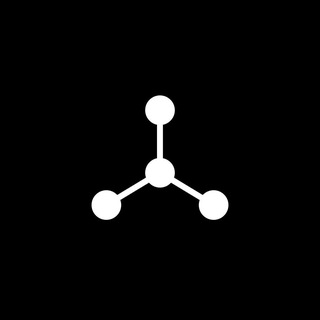
SpinnerCoin
2,072,484 Members () -
Group

Sarkari Result SarkariResult.Com Official
2,068,374 Members () -
Group

Movies Temple 🎬
2,051,916 Members () -
Group

Kadyrov_95
2,047,957 Members () -
Group
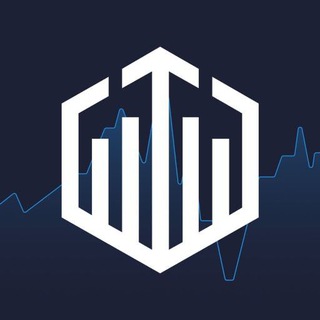
Quotex Trading
2,046,665 Members () -
Group

BBQCoin Community
2,042,367 Members () -
Group

Venom Foundation Official
2,008,044 Members () -
Group

خبرگزاری تسنیم
1,960,435 Members () -
Group
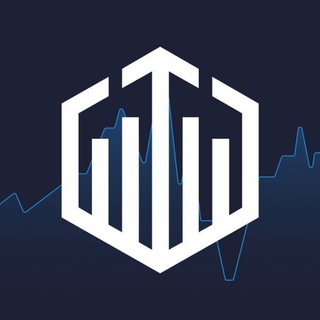
Quotex Signals
1,943,954 Members () -
Group

🎬 New HINDI HD Movies ✔️
1,943,546 Members () -
Group

Quotex Signals
1,939,028 Members () -
Group

Давыдов.Индекс
1,902,533 Members () -
Channel

خبر فوری | عصر ۱۴۰۰
1,884,961 Members () -
Group
-
Group

خبرگزاری فارس
1,854,580 Members () -
Group

Дима Масленников Блоггер
1,817,361 Members () -
Group
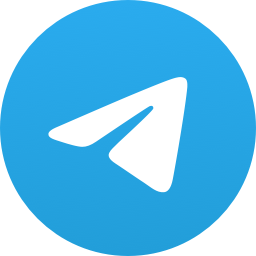
اقتباسات حب ، عبارات حزينه ، ستوريات 🖤 .
1,804,445 Members () -
Group

اقتباسات حب ، عبارات حزينه ، ستوريات 🖤 .
1,797,033 Members () -
Group
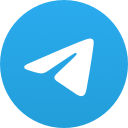
همصدا(اخبار لحظهایی جنگ)
1,784,086 Members ()
In Telegram, you can use hashtags in your Channels and Groups. When you use a hashtag in a message, that word becomes clickable. And, channel or group users able to click the hashtag to get instant search results from their Telegram messages. To get started, open the Telegram app. Next, go to Settings and choose Appearance. Telegram’s core functionality is the same as most other messaging apps: You can message other Telegram users, create group conversations, call contacts, make video calls, and send files and stickers. However, there are a few specific features that make it work differently from other chat apps.
Once you and your contact have both shared your live locations with each other, Telegram will show both parties on either map, which allows them to track each other. Once here, choose the proximity alert button on the top right. You can choose your distance parameters here while the app shows you a live preview of the circular distance you have chosen. Telegram’s main feature list may cross over with other apps, but there are many specific differences between it and its competitors. Here is a short list some of the major features that may push you to switch messaging apps. Speaking of multiples, Telegram allows you to upload additional profile photos. While the latest photo is the profile picture your contacts will see, they can swipe to see the rest of your pictures. To enable this go to Settings and choose “Privacy and Security” from the list. Next, tap on “Passcode Lock” under the Security heading, then set your password lock on!
To do this, long-press on a picture you have sent. Choose the ‘Edit’ button on the top, just like you’d edit a text message once you have sent it. Now, you will get an in-built photo editor where you can add filters, draw or crop images. Alternatively, you can even replace the picture and send another one in its place. Hide Telegram Profile Photo While you can receive/send files irrespective of their type and size, you can disable automatic media download and auto-play media to save mobile data. This way, you can also avoid downloading unnecessarily large files. Under the App Icon section, you should see a handful of pre-defined app icons such as Aqua, Sunset, Mono Black, Classic, Classic Black, Filled, and Filled Black. Now, choose a suitable app icon and you are all set!
This is incredibly useful for keeping track of an important URL, getting an image to another device without cloud storage, or keeping a record of important information. Tap the title bar at the top to browse by media type and make it easier to find past messages you saved. Enable Auto-Night Mode
Warning: Undefined variable $t in /var/www/bootg/news.php on line 33