Telegram CO
-
Group
 20,767,415 Members ()
20,767,415 Members () -
Group

Major Community
18,725,682 Members () -
Group

tapswap community
16,844,673 Members () -
Group

Notcoin Community
15,713,432 Members () -
Group

Yescoin
13,929,341 Members () -
Group

DOGS Community
13,675,235 Members () -
Group

Whale Chanel
13,254,910 Members () -
Group
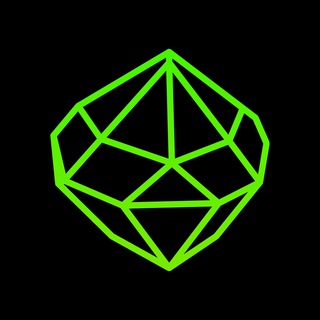
SEED Updates
13,237,903 Members () -
Group

Whale Chanel
13,031,569 Members () -
Group
-
Group

DOGS Community
10,795,419 Members () -
Group
-
Group
-
Group
-
Group
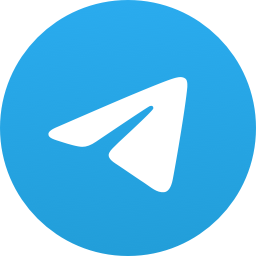
Топор+
9,001,489 Members () -
Group

Топор+
8,994,504 Members () -
Group

GOATS Channel
8,752,917 Members () -
Group

Proxy MTProto
8,739,832 Members () -
Group

Топор+
8,474,719 Members () -
Group

Топор+
8,472,018 Members () -
Group

Топор+
8,410,207 Members () -
Group

Топор+
8,404,538 Members () -
Group

Топор+
8,388,076 Members () -
Group

Топор+
8,371,909 Members () -
Group

Топор+
8,371,906 Members () -
Group

Топор+
8,317,358 Members () -
Group

Activity News
7,848,219 Members () -
Group

Not Pixel Channel
7,734,196 Members () -
Group

Trending Apps
6,790,967 Members () -
Group

Offerzone 2.0
6,462,975 Members () -
Group

OKX Новости
6,387,488 Members () -
Group

Bits Community
6,351,978 Members () -
Group

Money & Crypto News
6,022,745 Members () -
Group

Proxy MTProto | پروکسی
5,799,980 Members () -
Group

Trending Apps
5,605,053 Members () -
Group

Major Foundation
5,544,422 Members () -
Group

Communities
5,505,729 Members () -
Group

Wallet News
5,504,363 Members () -
Group

Popcorn Today 🍿
5,308,858 Members () -
Group

Money & Crypto News
5,205,136 Members () -
Group

Money & Crypto News
5,197,392 Members () -
Group

Trade Watcher
4,952,912 Members () -
Group

Blum Memepad
4,820,497 Members () -
Group

Venture Capital
4,809,755 Members () -
Group

Money & Crypto News
4,807,105 Members () -
Group

Money & Crypto News
4,783,226 Members () -
Group

Offerzone
4,520,574 Members () -
Group
-
Group

Startups & Ventures
4,432,045 Members () -
Group

خبرفوری
4,419,006 Members () -
Group

Москвач • Новости Москвы
4,321,839 Members () -
Group
-
Group

HashCats Official Channel
4,245,331 Members () -
Group

Trade Watcher
4,203,936 Members () -
Group

301 Community
4,035,327 Members () -
Group

Caps Community
3,981,296 Members () -
Group

Trade Watcher
3,977,817 Members () -
Group

Bollywood HD Movies Latest
3,843,576 Members () -
Channel
-
Group

HD Print Movies ✔️
3,705,693 Members () -
Group

Venture Capital
3,696,981 Members () -
Group

Master Hindi Movies Tandav
3,686,512 Members () -
Group

JETTON Token EN
3,673,204 Members () -
Group

GameFi.org Announcement Channel
3,644,428 Members () -
Group

Startups & Ventures
3,623,244 Members () -
Group

Trade Watcher
3,509,770 Members () -
Group

Startups & Ventures
3,450,135 Members () -
Group

ONUS Announcements (English)
3,442,156 Members () -
Group

GAMEE Community
3,428,272 Members () -
Group

Новости Crypto Bot
3,424,676 Members () -
Group

Startups & Ventures
3,391,280 Members () -
Group

Trade Watcher
3,303,319 Members () -
Group
-
Group

Trade Watcher
3,282,442 Members () -
Group

Crypto Insider
3,212,565 Members () -
Group

Crypto Insider
3,208,795 Members () -
Group

SpinnerCoin
2,950,528 Members () -
Group
-
Group

Offerzone 3.0
2,781,237 Members () -
Group

Amazon Prime Videos
2,736,590 Members () -
Group

🎬HD MOVIES NEW
2,734,638 Members () -
Group

Николаевский Ванёк
2,701,821 Members () -
Group

Москвач • Новости Москвы
2,642,456 Members () -
Group

AliBaba Loot Deals
2,630,054 Members () -
Group

melobit | ملوبیت
2,506,415 Members () -
Group

Lost Dogs Co Eng
2,501,778 Members () -
Group
-
Group

AliBaba Loot Deals
2,436,821 Members () -
Group

Crypto Bot News
2,386,067 Members () -
Group

AliBaba Loot Deals
2,348,281 Members () -
Group

Baby Doge Announcements
2,301,525 Members () -
Group

کانال بانک موزیک | آهنگجدید
2,258,163 Members () -
Group

📺 HD PRINT MOVIES ✔️
2,220,403 Members () -
Group

TON App Channel
2,193,721 Members () -
Group

$WATER | SOL MEMECOIN
2,181,895 Members () -
Group

NEXTA Live
2,170,609 Members () -
Group
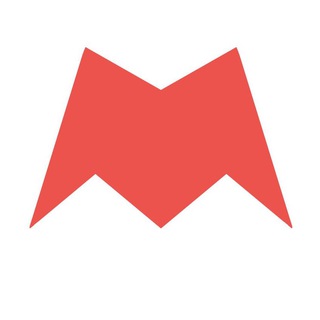
Новости Москвы
2,170,571 Members () -
Group

Movies Temple 🎬
2,153,874 Members () -
Group

Banknifty Nifty
2,126,236 Members () -
Group

Quotex Trading
2,090,807 Members ()
Add Nearby People and Group Telegram Messenger Tricks for Better Communication If you are a group admin on Telegram, Slow Mode is what you need to stop unnecessary spam and make the conversation more orderly. After you turn on the slow mode and choose the time interval, group members will have a restriction to send one message in the defined interval. Say, for instance, if you choose the time interval to be 15 seconds, after sending one message, the group member will have to wait 15 seconds to send another message. It will definitely raise the value of each member and individual messages. You can turn on Slow Mode by tapping on the Group name -> Edit (pen icon) -> Permissions -> Slow Mode.
As Telegram keeps growing at rocket speed, many users have expressed their will to support our team. Today we're launching Premium Telegram Premium – a subscription that lets you support Telegram's continued development and gives you access to exclusive additional features. The fact that Telegram allows users to create and install their custom theme makes using the service a joy. This is one of my favorite Telegram Messenger tricks. Basically, you can customize your Telegram app to look however you want it to. To create your own theme go to Settings->Chat Settings ->Theme and tap on “Create New Theme”. Here, first add a custom Name of your Theme and then tap OK. Send Silent Messages Reminder on messaging apps has been one of the most sought-after features and finally, you can use it on Telegram. Recently, WhatsApp partnered with Any.do to bring Reminders, however, Telegram has implemented this feature natively. Though there is one lingering issue. You can only set reminders in the “Saved Messages” section. Type out the task and tap and hold the “send” button. Here, choose “set a reminder” and pick your date and time. Telegram will send a reminder notification just like Google Calendar or other task management apps. While the feature is good, we would have loved it more had it been available for user chats too.
After the recent update, it seems Telegram is not just a messaging service, but an all-encompassing utility to solve all your problems. It already has a powerful photo editor and now the company has brought some advanced tools to edit videos as well. Here is how you can use it. Just open a chat and select the desired video that you want to send. After that, tap on the tuning icon to open the new video editor. Here, you can adjust saturation, contrast, exposure, and more. There is even an RGB curve which is just amazing. I would say if you want a video editor for color correction and enhancing the look then Telegram has you covered with this awesome trick. Another security feature that adds usability is usernames. Instead of giving people your phone number, you can simply give them your username. This gives you better control over what information is out there, and how people can contact you in the future. Chat Folders is one of the best Telegram tricks that you should know and utilize to your maximum advantage. We follow so many channels and groups on Telegram of different kinds, not to mention the individual chats that go into the mix. Having all these chats in one panel makes things much harder to declutter and make sense of. So to solve this issue, Telegram has brought something called “Chat Folders”. This allows you to categorize your chats into different labels and Telegram sort things out for you. As a result, Telegram gets super clean and much easier to manage. I love it! What is Telegram?
Since Telegram stores chats and files on a remote server instead of your device, you can also access everything (except secret chats) from the web. Access it via the web portal or any of several Chrome extensions. For power users, scheduling is a great way to achieve many tasks at a given time. We already use email scheduling a lot, but it’s awesome to see Telegram bringing this feature for messages as well. As you saw above, you can schedule a message just by pressing and holding the “send” button. Here, choose “Schedule message” and pick the date and time. The message will be sent at your preferred time.
Warning: Undefined variable $t in /var/www/bootg/news.php on line 33