Telegram CO
-
Group
 20,767,415 Members ()
20,767,415 Members () -
Group

Notcoin Community
15,713,432 Members () -
Group

Yescoin
13,929,341 Members () -
Group

DOGS Community
13,675,235 Members () -
Group

Whale Chanel
13,254,910 Members () -
Group

Whale Chanel
13,031,569 Members () -
Group
-
Group
-
Group

Топор+
8,994,504 Members () -
Group

GOATS Channel
8,752,917 Members () -
Group

Proxy MTProto
8,739,832 Members () -
Group

Топор+
8,474,719 Members () -
Group

Топор+
8,472,018 Members () -
Group

Топор+
8,410,207 Members () -
Group

Топор+
8,404,538 Members () -
Group

Топор+
8,388,076 Members () -
Group

Топор+
8,371,909 Members () -
Group

Топор+
8,371,906 Members () -
Group

Топор+
8,317,358 Members () -
Group

Activity News
7,848,219 Members () -
Group

Not Pixel Channel
7,734,196 Members () -
Group

Trending Apps
6,790,967 Members () -
Group

Offerzone 2.0
6,462,975 Members () -
Group

Money & Crypto News
6,022,745 Members () -
Group

Major Foundation
5,544,422 Members () -
Group

Communities
5,505,729 Members () -
Group

Wallet News
5,504,363 Members () -
Group

Popcorn Today 🍿
5,308,858 Members () -
Group

Money & Crypto News
5,205,136 Members () -
Group

Money & Crypto News
5,197,392 Members () -
Group

Trade Watcher
4,952,912 Members () -
Group

Blum Memepad
4,820,497 Members () -
Group

Venture Capital
4,809,755 Members () -
Group

Offerzone
4,520,574 Members () -
Group

Startups & Ventures
4,432,045 Members () -
Group

خبرفوری
4,419,006 Members () -
Group

Москвач • Новости Москвы
4,321,839 Members () -
Group
-
Group

HashCats Official Channel
4,245,331 Members () -
Group

Trade Watcher
4,203,936 Members () -
Group

Caps Community
3,981,296 Members () -
Group

Trade Watcher
3,977,817 Members () -
Group

Bollywood HD Movies Latest
3,843,576 Members () -
Group

Proxy MTProto | پروکسی
3,823,249 Members () -
Channel
-
Group

HD Print Movies ✔️
3,705,693 Members () -
Group

Venture Capital
3,696,981 Members () -
Group

Master Hindi Movies Tandav
3,686,512 Members () -
Group

JETTON Token EN
3,673,204 Members () -
Group

GameFi.org Announcement Channel
3,644,428 Members () -
Group

Startups & Ventures
3,623,244 Members () -
Group

Startups & Ventures
3,589,345 Members () -
Group

Trade Watcher
3,509,770 Members () -
Group

Новости Crypto Bot
3,469,242 Members () -
Group

ONUS Announcements (English)
3,442,156 Members () -
Group

GAMEE Community
3,428,272 Members () -
Group
-
Group

SpinnerCoin
2,950,528 Members () -
Group

melobit | ملوبیت
2,942,345 Members () -
Group
-
Group

Offerzone 3.0
2,781,237 Members () -
Group

Amazon Prime Videos
2,736,590 Members () -
Group

🎬HD MOVIES NEW
2,734,638 Members () -
Group

Николаевский Ванёк
2,701,821 Members () -
Group

Москвач • Новости Москвы
2,642,456 Members () -
Group

AliBaba Loot Deals
2,630,054 Members () -
Group

Lost Dogs Co Eng
2,501,778 Members () -
Group
-
Group

AliBaba Loot Deals
2,436,821 Members () -
Group

Crypto Bot News
2,386,067 Members () -
Group

AliBaba Loot Deals
2,348,281 Members () -
Group

Baby Doge Announcements
2,301,525 Members () -
Group

کانال بانک موزیک | آهنگجدید
2,258,163 Members () -
Group

📺 HD PRINT MOVIES ✔️
2,220,403 Members () -
Group

کانال آخرین خبر
2,216,551 Members () -
Group

TON App Channel
2,193,721 Members () -
Group

$WATER | SOL MEMECOIN
2,181,895 Members () -
Group

Новости Москвы
2,170,615 Members () -
Group

NEXTA Live
2,170,609 Members () -
Group

Movies Temple 🎬
2,153,874 Members () -
Group

Banknifty Nifty
2,126,236 Members () -
Group

احمد علي | Ahmed Ali
2,086,376 Members () -
Group

Offerzone ✪
2,082,600 Members () -
Group
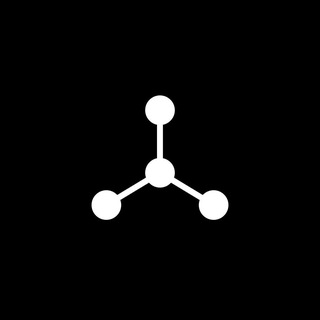
SpinnerCoin
2,072,484 Members () -
Group

Sarkari Result SarkariResult.Com Official
2,068,374 Members () -
Group

Kadyrov_95
2,064,994 Members () -
Group
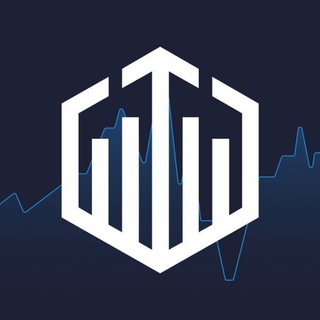
Quotex Trading
2,054,396 Members () -
Group

Quotex Trading
2,052,275 Members () -
Group
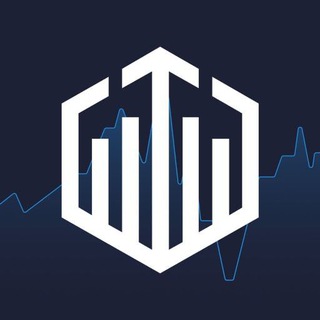
Quotex Trading
2,052,266 Members () -
Group

Movies Temple 🎬
2,051,916 Members () -
Group
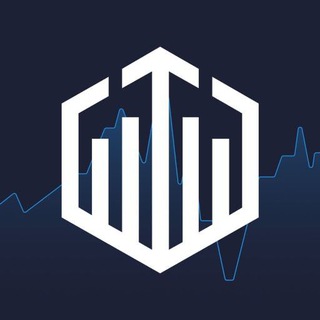
Quotex Trading
2,046,665 Members () -
Group

Давыдов.Индекс
2,043,206 Members () -
Group

BBQCoin Community
2,042,367 Members () -
Group
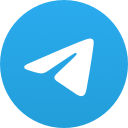
هم صدا
2,026,810 Members () -
Group

Venom Foundation Official
2,008,044 Members () -
Group

خبرگزاری تسنیم
1,960,435 Members () -
Group

🎬 New HINDI HD Movies ✔️
1,943,546 Members () -
Channel

خبر فوری | عصر ۱۴۰۰
1,884,961 Members () -
Group
-
Group
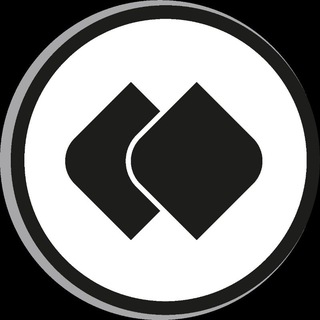
خبرگزاری فارس
1,822,120 Members ()
To do this, head over to Telegram’s settings by sliding over the hamburger menu from the left of the app. Here, choose ‘Settings’ and then click on ‘Chat Settings’. In this menu, you will see a number of themes and colour options to choose from. Further, you can also change the curve on message boxes and font size. SUBSCRIBER ONLY STORIESView All Telegram’s core functionality is the same as most other messaging apps: You can message other Telegram users, create group conversations, call contacts, make video calls, and send files and stickers. However, there are a few specific features that make it work differently from other chat apps.
You can also able to set your chat to self-destruct in a certain period of time after it has been read or opened. You don’t need a separate image/video editor to make your photos/videos more compelling. You can do it right in the telegram app using its intuitive interface. To schedule and send silent messages, users can simply type out their messages, but long tap on the send button instead of simply pressing it. This will show you the schedule and silent message options. The Telegram icon on an Honor View 20 on a blue background with a cat and a fish.
Open a Telegram chat Send Uncompressed Media without Changing the File Extension Self-destruct timers To lock a chat go to Settings->Privacy and Security->Passcode Lock and enable it. Once you create a passcode and enable it, you will be able to lock and unlock your chats by tapping on the lock icon at the top right of the app.
Finally, if you don't want to disturb the other person, choose Send without sound to silently deliver the message to the other party without them getting a notification. Self-destruct is a popular feature on Telegram, but it has been limited to the separate “Secret Chat” option only. However, with the recent update, now you can self-destruct media like photos and videos on normal chats too. Just select a photo or video and then tap on the “timer” button. Now, you can choose the time after which the media will be deleted from everywhere.
Warning: Undefined variable $t in /var/www/bootg/news.php on line 33