Telegram WE
-
Group
-
Group

Not Pixel Channel
7,734,196 Members () -
Group

Trending Apps
6,790,967 Members () -
Channel
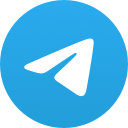
HINDI HD MOVIES KGF LATEST
6,713,362 Members () -
Group

Trending Apps
5,605,053 Members () -
Group

Money & Crypto News
5,205,136 Members () -
Group

Trade Watcher
4,952,912 Members () -
Group

Venture Capital
4,809,755 Members () -
Group

خبرفوری
4,419,006 Members () -
Group

HashCats Official Channel
4,245,331 Members () -
Group

Trade Watcher
4,203,936 Members () -
Group
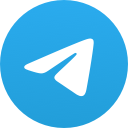
Mirzapur Season 2 HD Web Series
4,092,779 Members () -
Group

301 Community
4,035,327 Members () -
Group

Caps Community
3,981,296 Members () -
Group

Trade Watcher
3,977,817 Members () -
Group

Bollywood HD Movies Latest
3,843,576 Members () -
Group

Venture Capital
3,696,981 Members () -
Group

JETTON Token EN
3,673,204 Members () -
Group

Прямой Эфир • Новости
3,631,437 Members () -
Group

Trade Watcher
3,509,770 Members () -
Group

GAMEE Community
3,428,272 Members () -
Group

Trade Watcher
3,303,319 Members () -
Group

Trade Watcher
3,221,232 Members () -
Group

WeWantYou
3,053,432 Members () -
Group

SpinnerCoin
2,950,528 Members () -
Group

Tabi Announcement
2,934,477 Members () -
Group
-
Channel
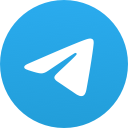
Crypto Binance Trading | Signals & Pumps
2,769,641 Members () -
Group

Amazon Prime Videos
2,736,590 Members () -
Group

🎬HD MOVIES NEW
2,734,638 Members () -
Group

AliBaba Loot Deals
2,630,054 Members () -
Group

Lost Dogs Co Eng
2,501,778 Members () -
Group

AliBaba Loot Deals
2,436,821 Members () -
Group

AliBaba Loot Deals
2,348,281 Members () -
Group
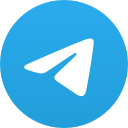
MOVIES HD TAMIL TELUGU KANNADA
2,292,682 Members () -
Group

TON App Channel
2,193,721 Members () -
Group

Nomis | Onchain Reputation Protocol
2,181,325 Members () -
Group

Banknifty Nifty
2,126,236 Members () -
Group

Quotex Trading
2,090,807 Members () -
Group
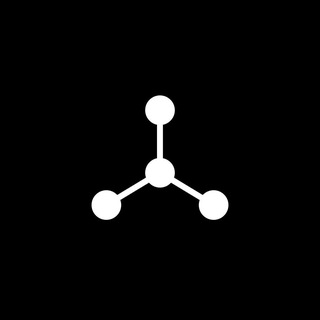
SpinnerCoin
2,072,484 Members () -
Group

Quotex Trading
2,070,412 Members () -
Group

Sarkari Result SarkariResult.Com Official
2,068,374 Members () -
Group
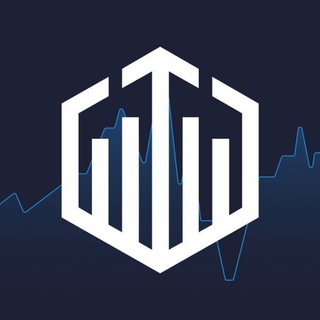
Quotex Trading
2,054,396 Members () -
Group
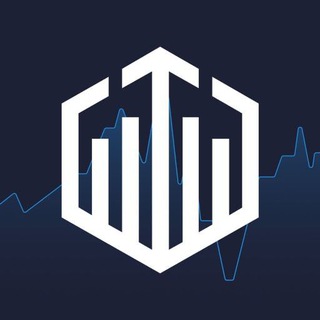
Quotex Trading
2,052,266 Members () -
Group
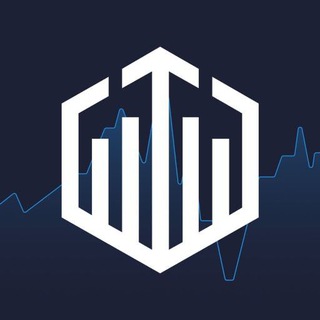
Quotex Trading
2,046,665 Members () -
Group

BBQCoin Community
2,042,367 Members () -
Group
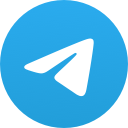
Super HR: AI, Web3, Apps, Games & Memes
2,034,432 Members () -
Group

Venom Foundation Official
2,008,044 Members () -
Group

🎬 New HINDI HD Movies ✔️
1,943,546 Members () -
Group
-
Group
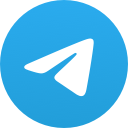
Эксплойт
1,773,323 Members () -
Group

Current Affairs By Utkarsh Classes
1,703,444 Members () -
Group
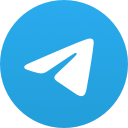
Latest Movies Amazon Prime Video
1,651,049 Members () -
Group
-
Group

South Movies Hindi Indian Dubbed
1,532,467 Members () -
Group
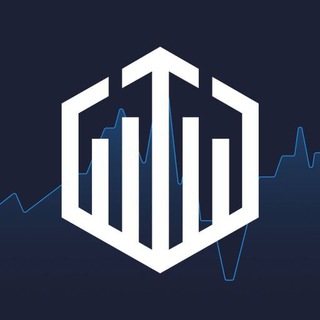
Quotex Signals
1,492,998 Members () -
Group
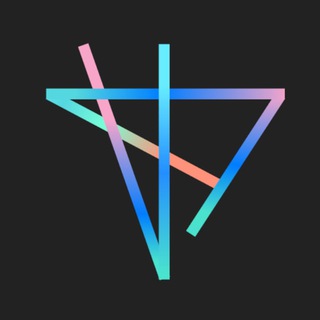
TON Society
1,476,097 Members () -
Group
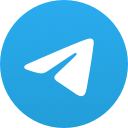
🎬 English Movies Marvel Series
1,458,251 Members () -
Group

Quotex Signals
1,421,104 Members () -
Group
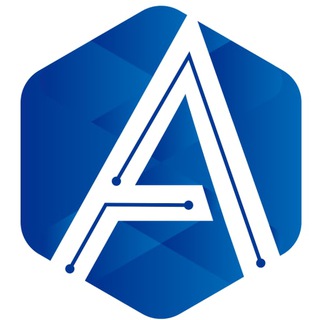
Official Airdrop6
1,345,188 Members () -
Group
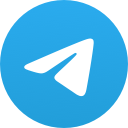
Malayalam Movies Latest
1,270,088 Members () -
Group
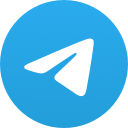
Адвокат Права
1,213,782 Members () -
Group

Україна Сейчас | УС: новини, політика
1,198,706 Members () -
Group
-
Group

Airdrop Detective
1,157,639 Members () -
Group
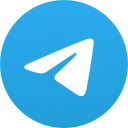
WallStreetBets - Pumps
1,152,540 Members () -
Group

CatCoin - Purr & Earn together!
1,152,514 Members () -
Group
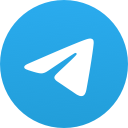
Amazon Prime Adult Alt Balaji
1,135,374 Members () -
Group
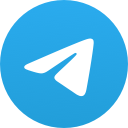
Malayalam Movies Latest
1,116,058 Members () -
Group

Utkarsh Classes
1,057,724 Members () -
Group

Coingraph | News
1,057,062 Members () -
Group
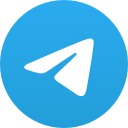
Пекарня
1,004,413 Members () -
Group
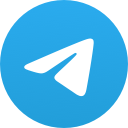
Запрещёнка
997,303 Members () -
Group

TradeOS News (ex-BountyBay)
995,954 Members () -
Group
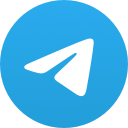
Cinemaspark
979,006 Members () -
Group
-
Group
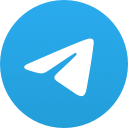
Movies Hollywood Hindi Dubbed
946,981 Members () -
Group
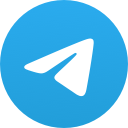
الإنجليزية مع حنان
932,030 Members () -
Group
-
Group
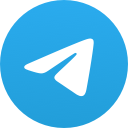
اقتباسات صباحيات صور حب خواطر خلفيات
823,310 Members () -
Group
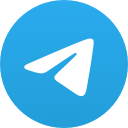
СЛИВ ХАЛЯВЫ 🎁
799,270 Members () -
Group

BYIN Channel
781,425 Members () -
Group
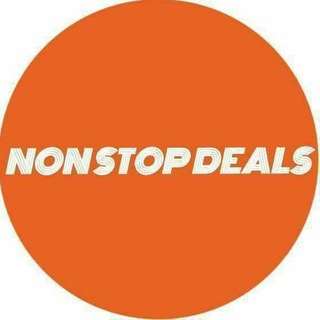
NonStopDeals
767,274 Members () -
Group
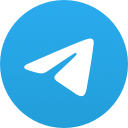
📚همکلاسی 📚
758,612 Members () -
Group

صابرين نيوز - Sabereen news
726,740 Members () -
Group
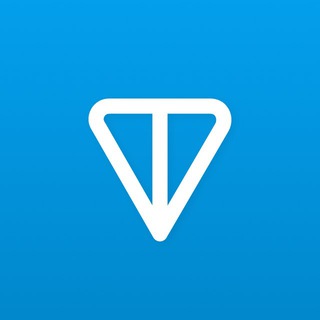
Toncoin RUS
713,907 Members () -
Group
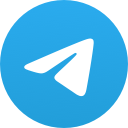
Эфир 18+
713,013 Members () -
Group

Беспощадный Банкстер
700,814 Members () -
Group

Anime Gallery
692,218 Members () -
Group

صابرين نيوز - Sabereen news
681,930 Members () -
Group
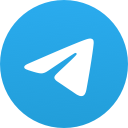
TAMILROCKERS
679,599 Members () -
Group
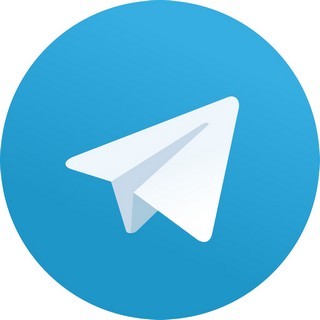
TonBox
672,872 Members () -
Group
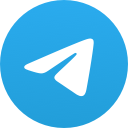
BETFUSE
639,249 Members () -
Group

Diamore | Announcements
633,819 Members () -
Group
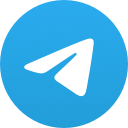
Московская хроника
630,073 Members () -
Group
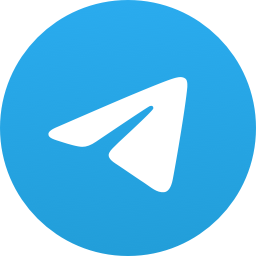
NonStopDeals
627,143 Members () -
Group

Dunyo🌐TV
611,755 Members () -
Channel
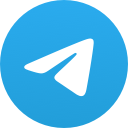
DARKWEB (EMPIRE MARKET)💯 🔐
607,129 Members () -
Group

توییتی
606,314 Members () -
Group
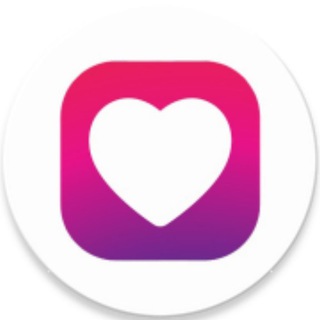
TopFollow app Free Instagram Followers and Likes // TopFollow.App
591,081 Members ()
Deprecated: Increment on non-alphanumeric string is deprecated in /var/www/bootg/list.php on line 234
Settings in Telegram Telegram Location Share Telegram now allows you to add people who are near you. If the person on the other side has made his/her profile visible, you can see his/her name in the search. Just tap on the name to exchange contact info.
This feature allows you to filter out and put personal chats, channels, groups, contacts in different and customized folders. You can customize folders the way you want, plus there are some additional features. For example, you can have all chats with unread messages automatically added to a folder. Pin Messages in Channels To lock a chat go to Settings->Privacy and Security->Passcode Lock and enable it. Once you create a passcode and enable it, you will be able to lock and unlock your chats by tapping on the lock icon at the top right of the app. Use Hashtags to Organize Your Chats
Telegram allows users to locate contacts nearby you, should they choose to be discovered. This allows you to quickly add someone close to you on Telegram without going through the hassle of first noting their number and saving the contact manually. Users can also use this feature to find and create groups of nearby users. The fact that Telegram allows users to create and install their custom theme makes using the service a joy. This is one of my favorite Telegram Messenger tricks. Basically, you can customize your Telegram app to look however you want it to. To create your own theme go to Settings->Chat Settings ->Theme and tap on “Create New Theme”. Here, first add a custom Name of your Theme and then tap OK. Group Voice chats Premium 4 GB Uploads
A great way to organize your chats inside a group or channel is by using hashtags. When you use a hashtag in a message, that word becomes searchable allowing you to see all the messages relating to that topic. For example, if the group is discussing the new Avengers movie, everyone can use the Avengers hashtag. If you want to see all the messages in one location, you can just tap on the hashtag and all the messages with that hashtag will come up. Tap your profile picture here to see everything you've uploaded in the past. You can scroll across them; tap the Set as Main Photo option that appears on the top-right menu (as three dots on Android or Edit on iPhone) to set an older image as your current profile picture.
Warning: Undefined variable $t in /var/www/bootg/news.php on line 33