Telegram CN
-
Group
 1,384 Members ()
1,384 Members () -
Group

𝗣OST 𝗦ATALA
161 Members () -
Group
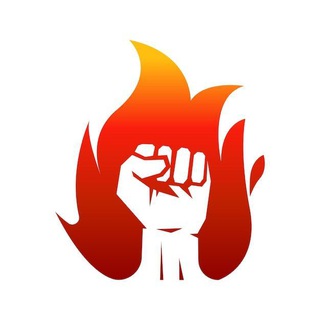
Сеятель ветра
41,766 Members () -
Group

Иман-Видео
765 Members () -
Group
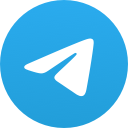
重庆老司机群
4,832 Members () -
Group
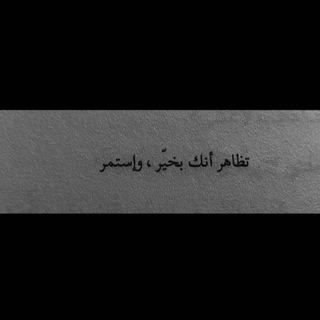
Gift Z store
146 Members () -
Group

Arina and Dina Averins | Official group
4,580 Members () -
Group

أحكام النساء في السنة المطهرة
459 Members () -
Group

⎯ ᮫ ۪ ๋ ᮫ 𝐃𝐄𝐋𝐓A⎯ closed
2,411 Members () -
Group

Центр «Маяк»
1,883 Members () -
Group

Cybrary.it
1,256 Members () -
Group

Последний хмель
416 Members () -
Channel
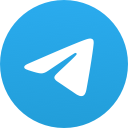
XCity | 日本女优 | 套图
536 Members () -
Group

Ненадежный читатель
448 Members () -
Group

|✒پێنـوسـەکەم📜|
1,168 Members () -
Group
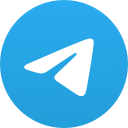
قَصيِدةٌ اُخرى .
580 Members () -
Group
-
Group

В фд тд любят...
114 Members () -
Group

8:11 𝘿𝙖𝙞𝙡𝙮 𝘼𝙧𝙩𝙨! [🍊🪦]
167 Members () -
Group
-
Group
-
Group

Consumer Electronics Innovators
120 Members () -
Group

Школа БПЛА «Октагон»
5,147 Members () -
Group

Гостья из книжного🤎
275 Members () -
Group

蘌鱼辅助
1,360 Members () -
Group

هِيام؛١١:١١
241 Members () -
Channel
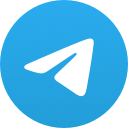
小草MTProxy公益节点发布
455 Members () -
Group
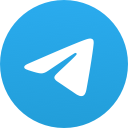
🌴نور ٱلپصآئر و آلألپاب 🌴
861 Members () -
Group

Ближе к Богу
4,049 Members () -
Group
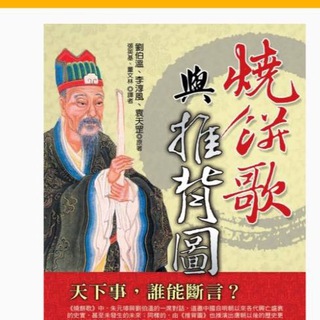
逆风社
2,022 Members () -
Group

PreppingDeals.net
7,242 Members () -
Group
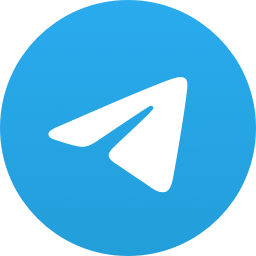
حكم وأقول عظيمة
6,887 Members () -
Group
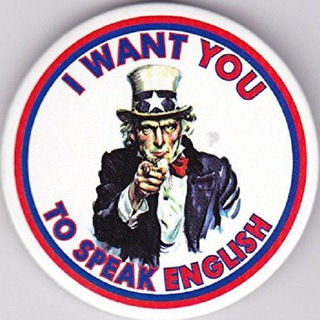
English Gate
806 Members () -
Group
-
Group

Хоумстейджинг | Самара и онлайн
116 Members () -
Group

Digital Marketing 🔤
502 Members () -
Group

Belvedére
151 Members () -
Group

МотоСербия
695 Members () -
Group

Юйжнн 🍂🦂
530 Members () -
Group

آرش نراقی
10,255 Members () -
Group

моя кибердека
3,195 Members () -
Group
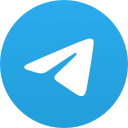
Heilende Pilze
4,962 Members () -
Group

开云官方招商群
299 Members () -
Group
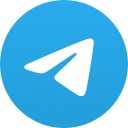
🅾️【杏彩体育招代理扶持3个月58%比例】🔥认证体育总裁
20,745 Members () -
Group

NanoZeolite
162 Members () -
Group
-
Group

نحو تربية إسلامية
848 Members () -
Group

Movies Collection HD
208 Members () -
Group

Just Cats
695 Members () -
Group
-
Group

PixelPlusUI | Project Elixir - Realme X3/SuperZoom
202 Members () -
Group
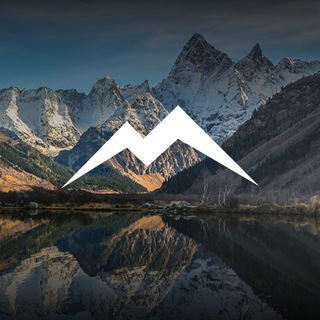
Посети Кавказ
4,084 Members () -
Group

All Is Well
869 Members () -
Channel
-
Group
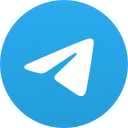
白嫖机场|鉴黄中心|黄色网站|全网福利|少女|萝莉|看片|色情|黄片|胴体|狼友聚集地😘
9,969 Members () -
Group

各种小姐姐+专业薅羊毛+最新电影电视剧综艺+各种破解版软件
813 Members () -
Group

I ❤️ PR
2,914 Members () -
Group

STOCK ACCOUNT PUBG (Arulll🇲🇨)
399 Members () -
Group
-
Group

一元机场
139,631 Members () -
Group

ًحَيثُ أَنا .
288 Members () -
Group
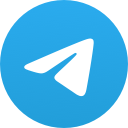
FRANXXの宠物屋
326 Members () -
Group

Geek VPN | گیک وی پی ان
777 Members () -
Group

Excoino | اکسکوینو
144,818 Members () -
Group

Thirtysomething: Revaccination
1,150 Members () -
Group
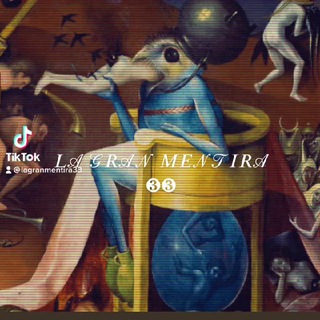
𝐿𝒜 𝒢𝑅𝒜𝒩 𝑀𝐸𝒩𝒯𝐼𝑅𝒜 ❸❸
8,511 Members () -
Channel
-
Group

竹新读者交流群
746 Members () -
Group

大佬装逼群-DDOS船新版本-爆打奸商机场
418 Members () -
Group
-
Group
-
Group
-
Group

ᴍɪᴅᴢʏ's ᴘⲟʟɪᴄᴇ
373 Members () -
Channel
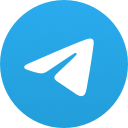
匪諜預警速報
465 Members () -
Group

Curiosidades, memes y más...
2,371 Members () -
Channel
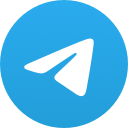
Arknights图库
309 Members () -
Group
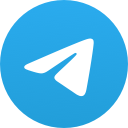
移民频道转移@outway,转移后可退群
123 Members () -
Group
-
Group

Что-то по 13 карт 16+
127 Members () -
Group

Diablo IV Official- Elon’s favorite game🚀
14,732 Members () -
Group

زَهـرة الـمهديـ³¹³✨🍁
164 Members () -
Group
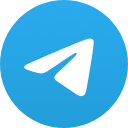
自动化研究院→Telegram机器人/自动化聚流程序
1,666 Members () -
Group

Alien Ashi 🍊
271 Members () -
Group

اخبار کوهنوردی و صعودهای ورزشی استان گیلان
323 Members () -
Channel
-
Group

See And Wonder
275 Members () -
Group

Гастромания
171 Members () -
Group
-
Group

кто такая фиджи?🩸
3,528 Members () -
Group

Зефир - женский блог | Лайфхаки
596 Members () -
Group

Ежегодный яблочно-книжный фестиваль в Коломне
753 Members () -
Group

Rise Store | رايز ستور
749 Members () -
Group

WordPress 中文群組
334 Members () -
Group

RUSH PNG game & anime
2,907 Members () -
Group

政治互喷群
112 Members () -
Group

ПОЛУРЕСТ|୧ ╮ᴅᴀɪʟʏ ʜᴏɴᴀsᴀᴋɪ🥧🎹 ♡ ᯟ
222 Members () -
Group

سرايا جنين 🖤🔥
98,301 Members () -
Group

๋࣭ ִֶָ 𓍯 𝐤𝐨𝐫𝐞𝐚𝐧 𝐰𝐨𝐫𝐥𝐝🎐
3,180 Members () -
Group
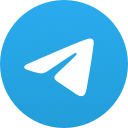
أحكام التجويد ( أصول ورش ) للنساء فقط
2,619 Members () -
Group
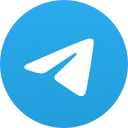
പൂക്കാലം
28,591 Members ()
Deprecated: Increment on non-alphanumeric string is deprecated in /var/www/bootg/list.php on line 234
Karma Dost: App for improving medication adherence To save a message from elsewhere in Telegram, tap it, choose Forward, and select Saved Messages to add it instantly. You can also paste text, links, images, and anything else you'd like from other sources. Animated Emojis
Self-destruct Media in Normal Chats Premium Telegram Premium Slow Mode Telegram Premium users will now be able to add animated emoji status on the app. This custom status will replace the Premium Premium Badge in the chat list, in profile and in groups. Premium users will be able to choose from the seven standard statuses that change their color to match different Telegram themes – or choose from an infinite number of custom emoji.
Disclosure: Our website is reader-supported. If you purchase any service through our partner links, we may earn a commission at no extra cost to you. Polls The Telegram icon on an Honor View 20 on a flowery pillow. To edit any element’s color, tap on it and then select your desired color. Once you are done editing, tap on Save Theme and your customized theme will be saved and applied.
Premium subscribers are able to download media and files at the fastest possible speed. You can access everything in your unlimited cloud storage as fast as your network can keep up. Create Timestamp for Videos
Warning: Undefined variable $t in /var/www/bootg/news.php on line 33
CN