Telegram GROUP
-
Group
 13,929,341 Members ()
13,929,341 Members () -
Group

Catizen Announcement
5,598,951 Members () -
Group
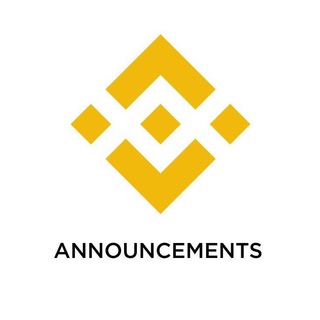
Binance Announcements
5,093,712 Members () -
Group

ONUS Announcements (English)
3,442,156 Members () -
Group

Tabi Announcement
2,934,477 Members () -
Group

Quotex Trading
2,090,807 Members () -
Group

Quotex Trading
2,070,412 Members () -
Group
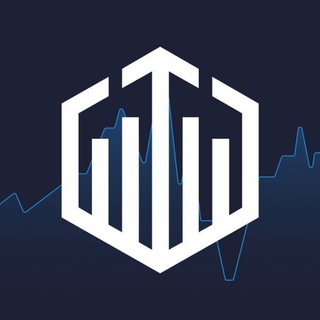
Quotex Trading
2,054,396 Members () -
Group
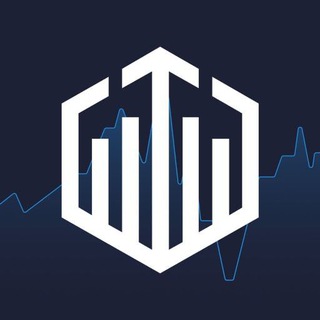
Quotex Trading
2,052,266 Members () -
Group
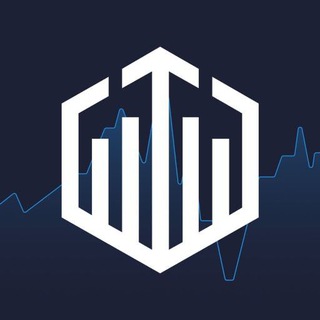
Quotex Trading
2,046,665 Members () -
Group

BBQCoin Community
2,042,367 Members () -
Group

Current Affairs By Utkarsh Classes
1,703,444 Members () -
Group

مجله پزشکی
1,427,963 Members () -
Group
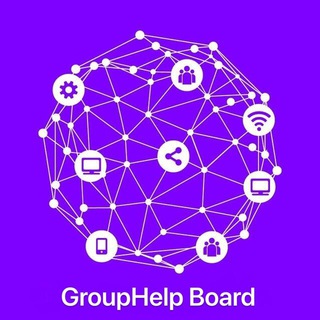
Group Help Board | GH
1,311,708 Members () -
Group

گیلین
1,195,025 Members () -
Group

ایران نیوز
1,022,236 Members () -
Group

Memhash Community
955,158 Members () -
Group
-
Group

شبكة المساعد التعليمية
858,057 Members () -
Group
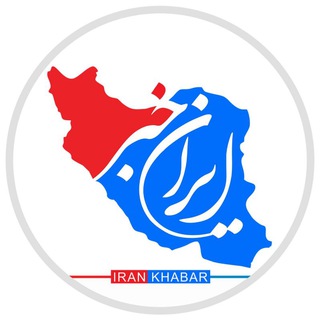
ایران خبر
767,116 Members () -
Group
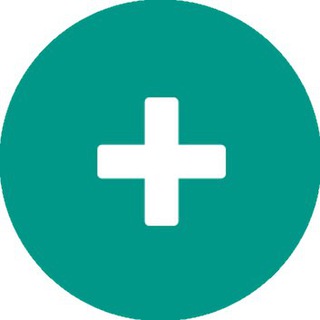
Plus Messenger official
745,436 Members () -
Group
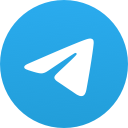
TAMILROCKERS
679,599 Members () -
Group

Airdrop Finder
643,207 Members () -
Group

Пресс-служба Пригожина
640,469 Members () -
Group
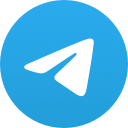
Best of Vietnam Lẩu 18+ @laucua
639,512 Members () -
Group
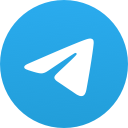
Namanganliklar.Uz | Расмий
598,243 Members () -
Channel
-
Group
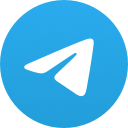
Steam Community
570,293 Members () -
Group
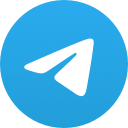
Namanganliklar.Uz | Расмий
548,182 Members () -
Group
-
Group

Coin98 Super Wallet
481,031 Members () -
Group

Sam Mods / Tech
461,127 Members () -
Group

خبرازما
448,854 Members () -
Group

Namanganliklar.Uz | Расмий
439,894 Members () -
Group

Steam Community
433,802 Members () -
Group

Abhinay maths
427,269 Members () -
Group

Pc Games
418,532 Members () -
Group

Namanganliklar.Uz | Расмий
413,697 Members () -
Group

ማን ዩናይትድ ኢትዮ ፋንስ
403,461 Members () -
Group

echo | Telegram Bots
399,237 Members () -
Group
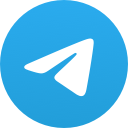
ZONA
385,137 Members () -
Group

واتساب عمار العواضي | ANWhatsApp
347,426 Members () -
Group
-
Group
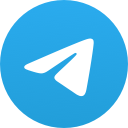
Верная любовница
331,851 Members () -
Group
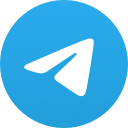
吃瓜,18禁【频道】中国悲剧档案!
331,511 Members () -
Group
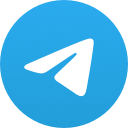
orno.tut
331,456 Members () -
Group
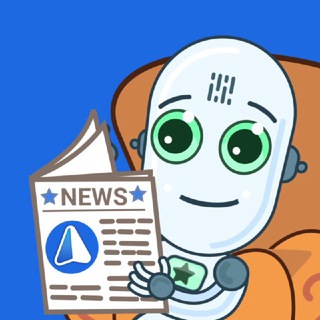
iMe Messenger & Crypto Wallet
327,982 Members () -
Group
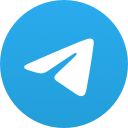
YOBAJUR
324,680 Members () -
Group

CoinMarketCap Announcements
319,275 Members () -
Group

Android Themes Channel
315,995 Members () -
Group

Airdrop Star
309,752 Members () -
Group

🥏𝗞𝗜𝗡𝗚 𝗣𝗥𝗢𝗡𝗢𝗦🥏
308,617 Members () -
Group

Lẩu cua đồng 18+ (Danh sách nhóm)
296,481 Members () -
Group

مكتبتي℡ | 📖🇸🇩
294,008 Members () -
Channel
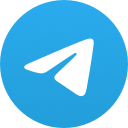
Flibusta Book — Канал
290,969 Members () -
Channel
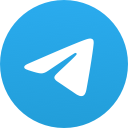
Sexology
272,821 Members () -
Group
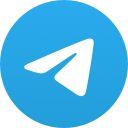
Target SARKARI Exams ™
267,744 Members () -
Group
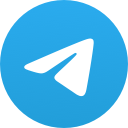
Best Funny Videos
266,812 Members () -
Group
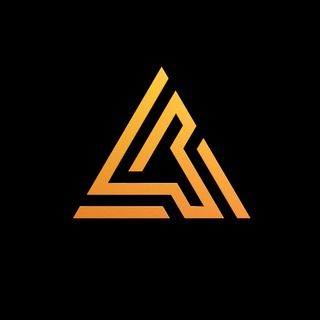
Artyfact Announcements
265,183 Members () -
Group
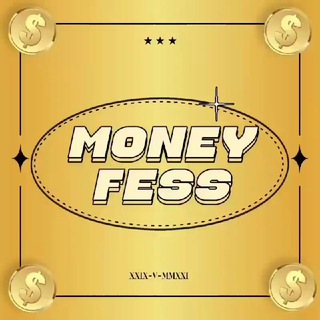
MONEYFESS.
262,185 Members () -
Group
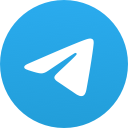
Target Sarkari Exams ™
262,114 Members () -
Group

Bridge Oracle
262,104 Members () -
Group
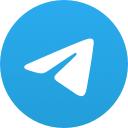
Top Funny Videos 😂
257,824 Members () -
Group
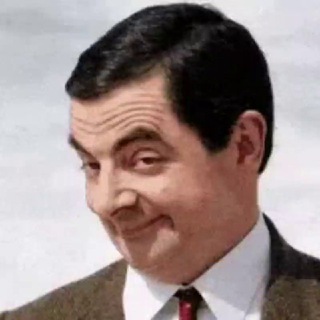
Top Funny Videos 😂
257,688 Members () -
Group
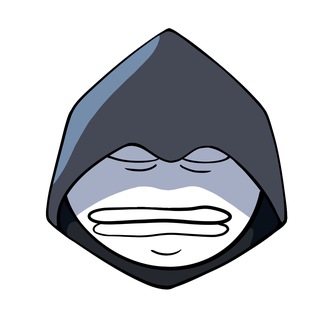
PEHE Kingdom Community 👑
256,004 Members () -
Group
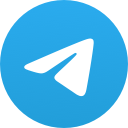
Ethio ቴክ'ˢ
251,248 Members () -
Group
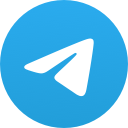
Orgasm
251,112 Members () -
Group
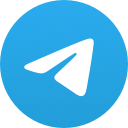
Опасная Земля
248,189 Members () -
Group
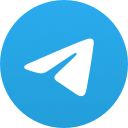
За кулисами
243,148 Members () -
Group
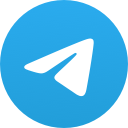
За кулисами
237,762 Members () -
Group
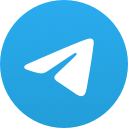
За кулисами
237,762 Members () -
Group

Troll D Company 🎬
234,287 Members () -
Group
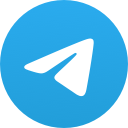
Students news channel (SNC) ®
230,777 Members () -
Group
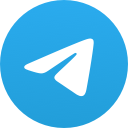
K-DRAMA FAMILY || UTAMA
229,788 Members () -
Group

Lẩu cua đồng (link group @laucu 🔞)
226,908 Members () -
Group
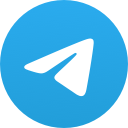
П О З О Р И Щ Е
226,018 Members () -
Group
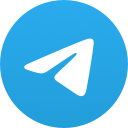
The Bull
224,780 Members () -
Group

The Bull
223,983 Members () -
Group
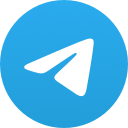
DANGEROUS!
220,597 Members () -
Group

XPLUS Announcement
215,016 Members () -
Group
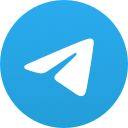
Млечный Путь
210,089 Members () -
Group
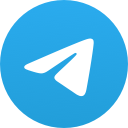
Млечный Путь
210,067 Members () -
Group
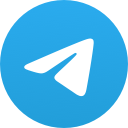
Naked Space
208,125 Members () -
Group

WAGNER GROUP ®
206,433 Members () -
Group

Вселенная приложений
205,303 Members () -
Group

Ethio ቴክ'ˢ
205,106 Members () -
Group
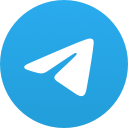
BARSELONA (TG)
203,333 Members () -
Channel
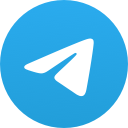
Hanacoin 🚴♀️
201,457 Members () -
Group
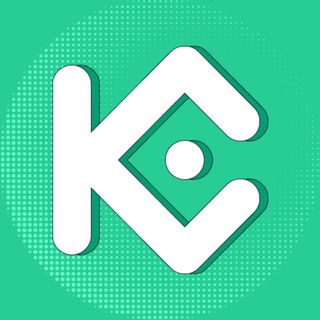
KuCoin Exchange
199,998 Members () -
Group
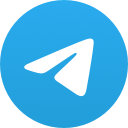
Вселенная приложений
199,111 Members () -
Group
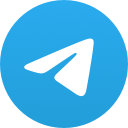
ማን ዩናይትድ ኢትዮ ፋንስ
198,888 Members () -
Group

Ăn chơi 18+ Lẩu Cua @laucua SFW 💖
198,840 Members () -
Group

Yescoin Community Group
198,655 Members () -
Group
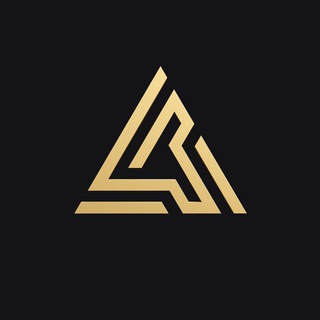
Artyfact Global Group
196,667 Members () -
Group

HTTP Injector
193,148 Members () -
Group
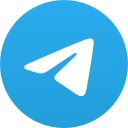
Fierce
192,105 Members () -
Group
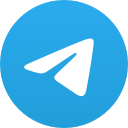
💯GO'ZALLARIM_OZAMIZ_DORILARSIZ_OZISH💃GROUP
190,205 Members () -
Group
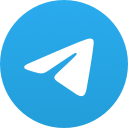
OneNews Украина
190,025 Members () -
Group
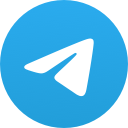
ЧЁРНЫЙ YOBAJUR
187,306 Members () -
Group
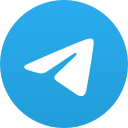
w h ø r e
185,092 Members ()
Deprecated: Increment on non-alphanumeric string is deprecated in /var/www/bootg/list.php on line 234
Create APIs Edit Videos Hopefully, I have listed enough Telegram features to help you understand why the Telegram app is so popular and secure.
In fact, Telegram supports verifiable builds that allow outside developers to check whether the code published on GitHub is the exact same code that is used to create the app, which you have downloaded from Google Play or App Store. Premium Premium App Icons And under Advanced, you can change how much time must pass with no activity before Telegram will automatically delete your account. Who are the social leaders from Maharashtra holding up Mahatma Gandhi’s l...
Telegram offers a few other handy options in chats. You can delete any message by long-pressing it, then hitting the Trash icon that appears. The app lets you delete messages at any time—even messages that the other person sent in a chat. This is a handy feature for users who want to save disk space. To access it, go to the “Settings”, “Data and Storage”, and then tap “Storage Usage”. You will find four options: keep media on your device for three days, one week, one month, or forever. Telegram has a cloud service that stores messages, photos, videos, and documents. You can access your data from any of your devices anytime without having to rely on third-party backups. Telegram Saved Messages
There are times when we know our close ones studying, sleeping, or attending meetings, but we want to send some messages without disturbing them. Well, there is a feature called Silent Messages on Telegram. Basically, you can send messages and it will not make any sound or vibration even if the recipient has not turned on DND. That’s great, right? So to use this feature, type out your message and then tap and hold the “send” button. Here, choose “Send without sound” and you are done. Send uncompressed file
Warning: Undefined variable $t in /var/www/bootg/news.php on line 33